Use all the power of VideoPsalm's cascading styles to quickly create clear and attractive presentations.
Examples of what cascading styles can do:
- Change the font for all texts at once or just for one verse.
- Assign a background image to all verses in a chapter or to all Bibles.
- Left-align the text of all verses of a song, or only of a particular verse.
- Adjust the information displayed in the footer (author, copyright, etc.) for a particular songbook.
The current style level is indicated in the toolbar, at the top left.
In the screenshot below, the style level is set to “Verse”:
Which style level to use?
Then, make sure that the style level is set to “Song”.
The new background will be applied to the song (to all its verses).
Available style levels for songbooks:
| Icon | Style level | Validity range | Priority |
|---|---|---|---|
| Base | For all slides | Lowest priority | |
| Songbooks | For songbooks (i.e. not for Bibles) | ||
| Songbook | For the selected songbook | ||
| Song | For the selected song | ||
| Song verse | For the selected song verse | Highest priority |
Available style levels for Bibles:
| Icon | Style level | Validity range | Priority |
|---|---|---|---|
| Base | For all slides | Lowest priority | |
| Bibles | For Bibles (i.e. not for songbooks) | ||
| Bible | For the selected Bible | ||
| Testament | For the selected Testament | ||
| Bible book | For the selected Bible book | ||
| Bible chapter | For the selected Bible chapter | ||
| Bible verse | For the selected Bible verse | Highest priority |
The “Base” style
Set a default font, font size, color, text margins, and transitions at this level.
The background of the “Base” style must be chosen carefully.
This background is displayed when the screen is “off”.
Or you may want to display a logo:
1. Assign the church logo to the “Base” style level background.
2. Assign a different background to the “Songbooks” style level. This way, each song verse will get displayed with the songbooks style background (and not with the “Base” style background).
3. Similarly to the songbooks, assign a different background to the “Bibles” style level.
The “Songbooks” style
That way, all song verses will get displayed with this default background, as far as it is not replaced at a higher style level (“Songbook”, “Song”, “Verse”).
You may also want to adjust the margins of the body, header and footer.
Change the background image every month
The “Songbook” style
How to edit Bible verses and format individual words
The “Song” style
All the verses of the song will get displayed with this background, except those that have a specific background.
Remember that the “Verse” style level has the highest priority.
The “Verse” style
Sometimes you will want to assign a specific background to a song verse, or change the alignment of its text, etc.
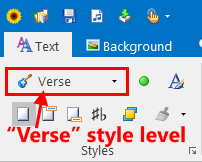
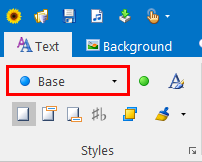
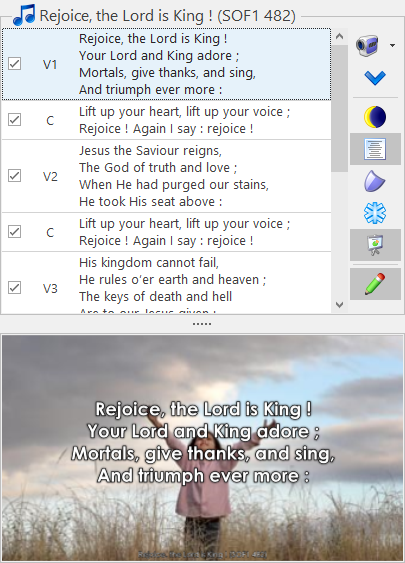
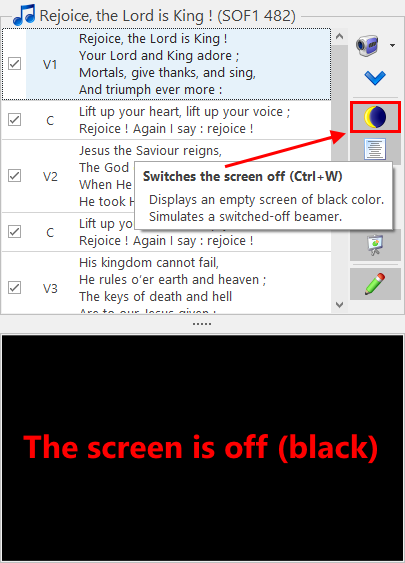
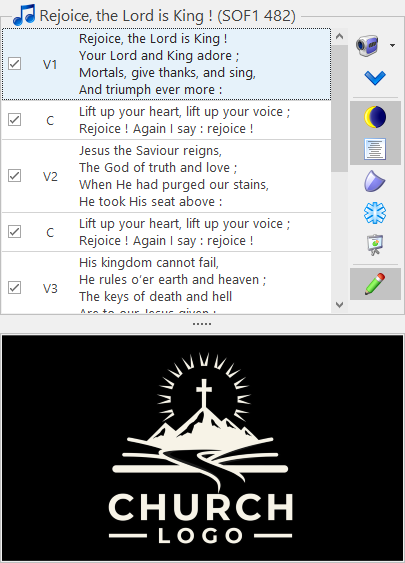
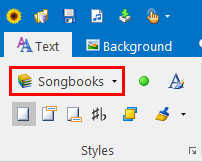
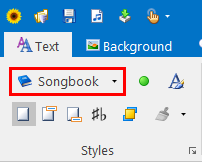
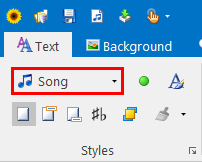
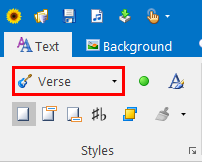

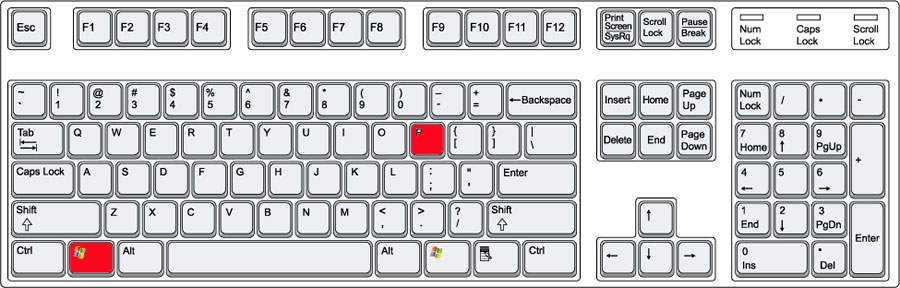
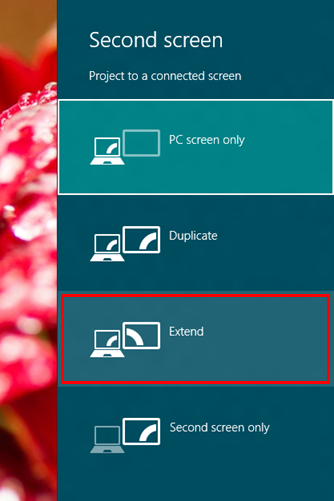
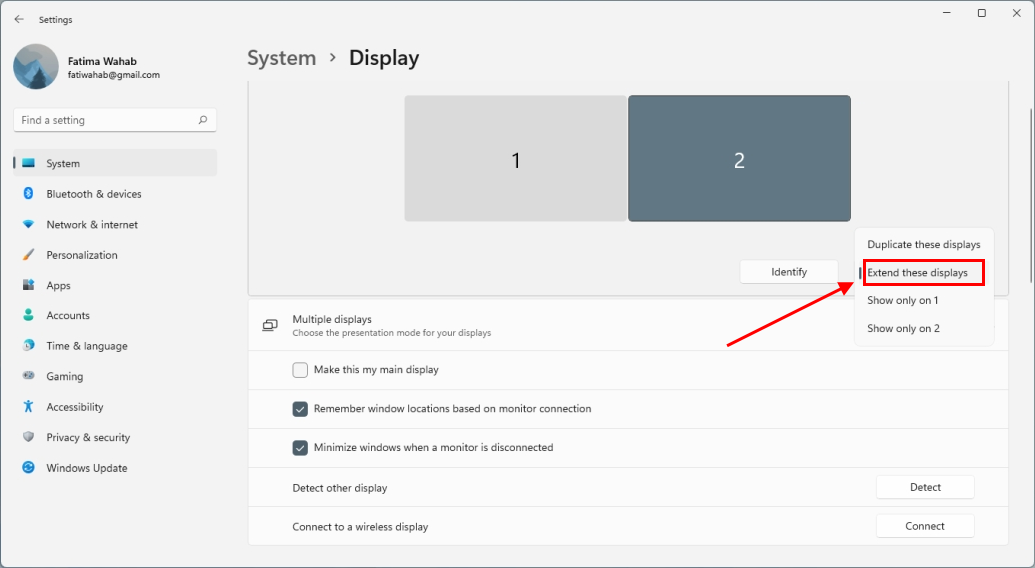
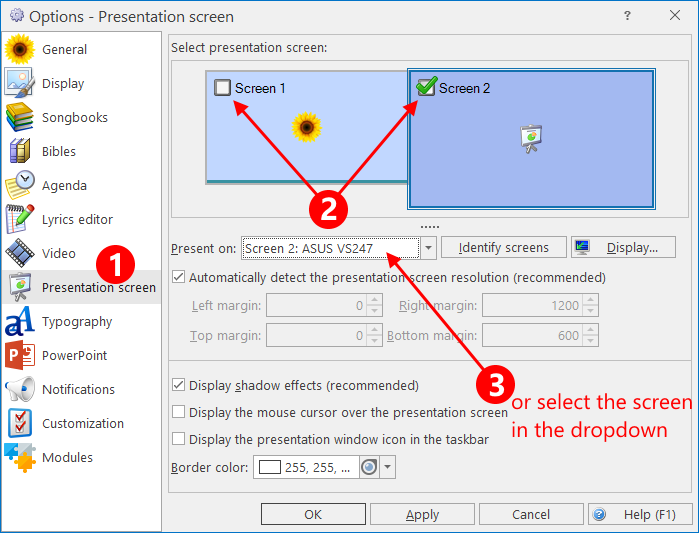
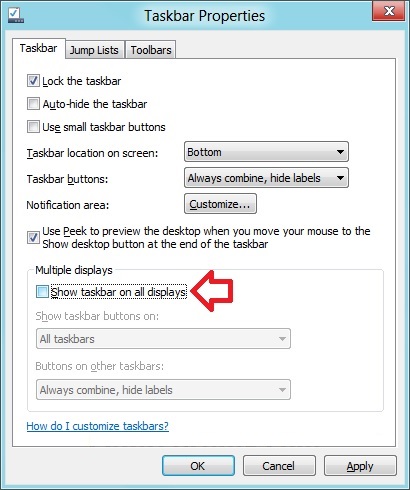
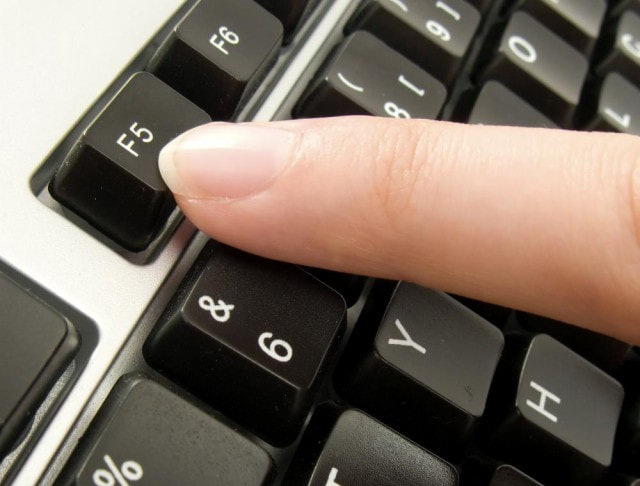
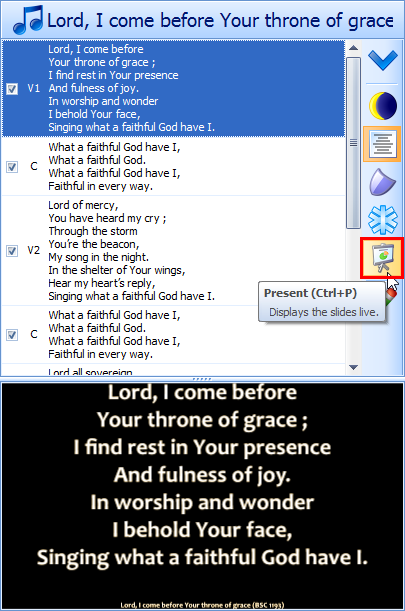
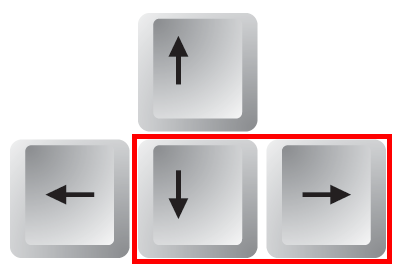
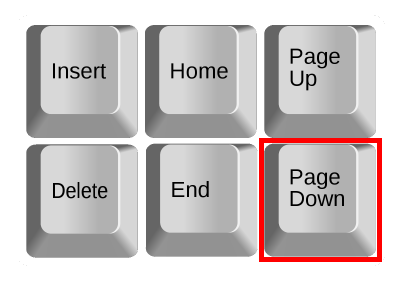

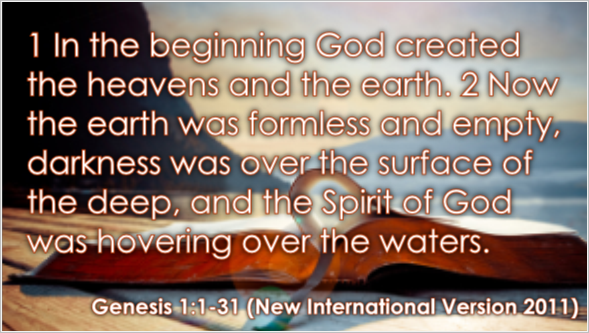
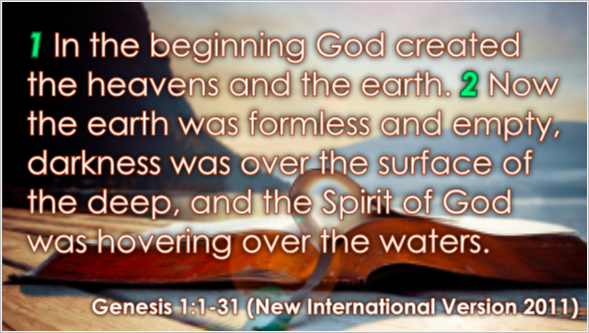
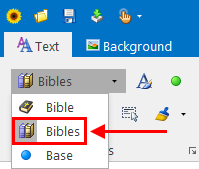
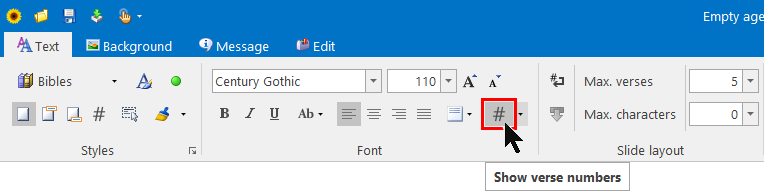
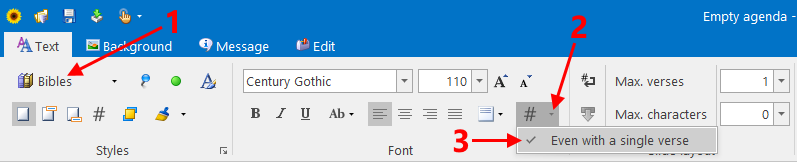
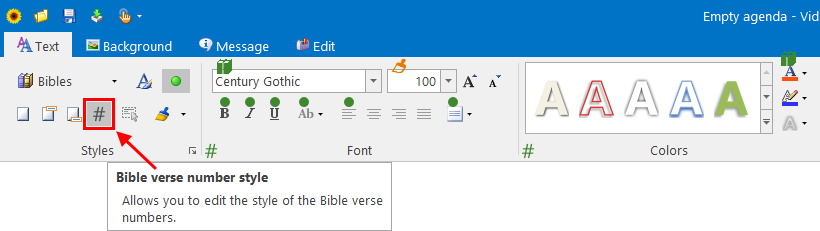
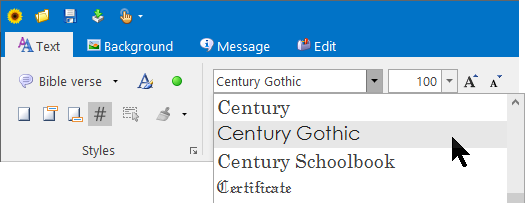
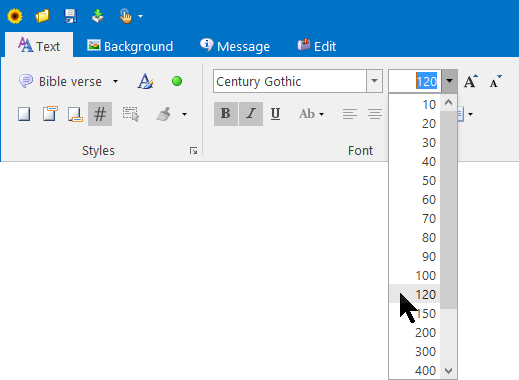
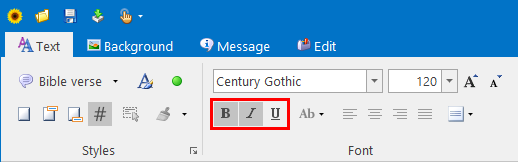
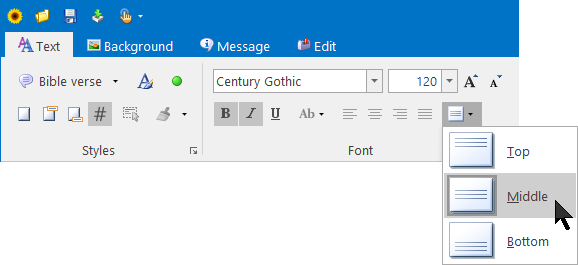
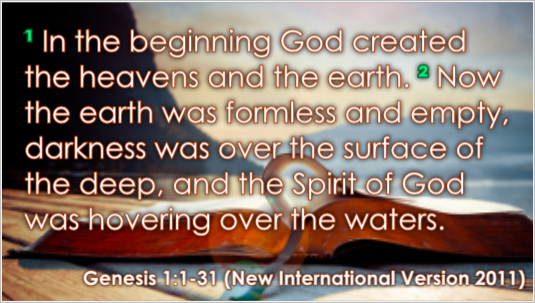
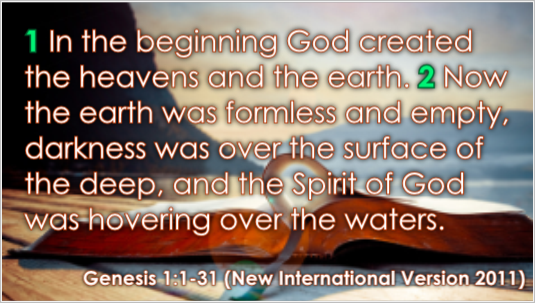
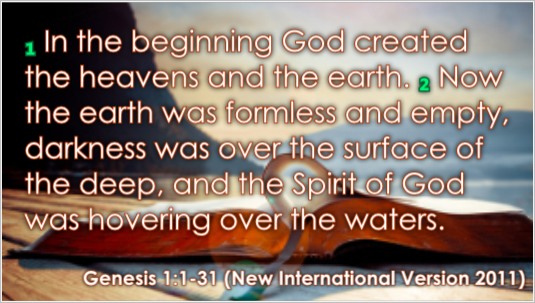
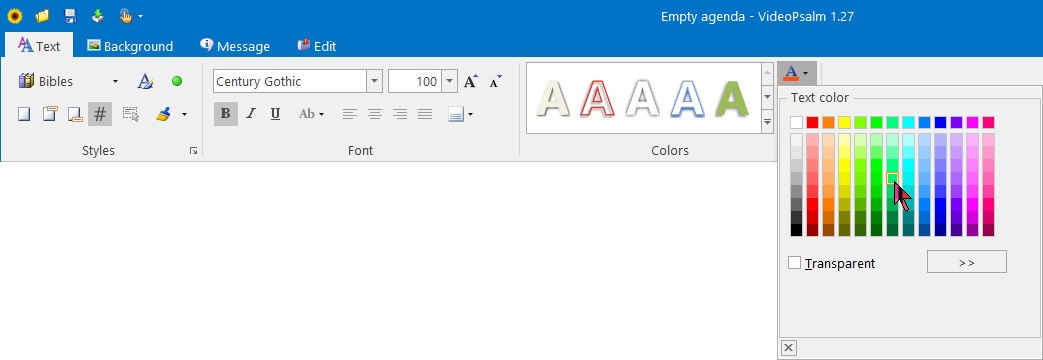
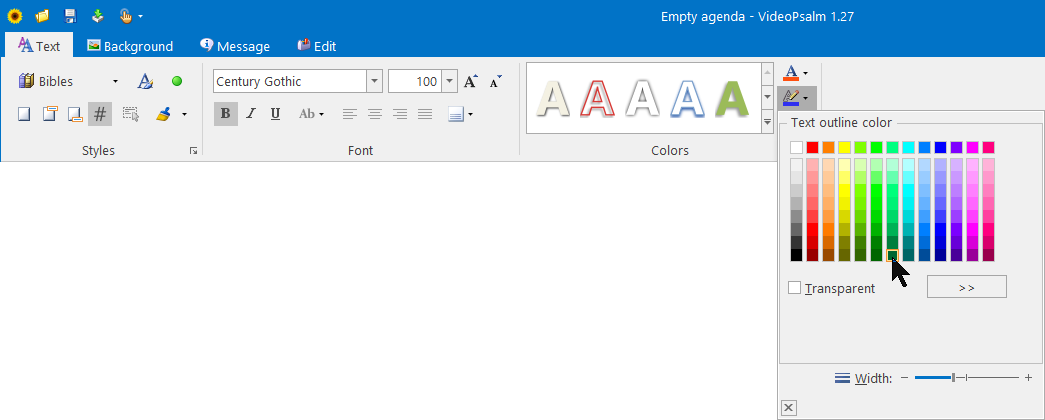
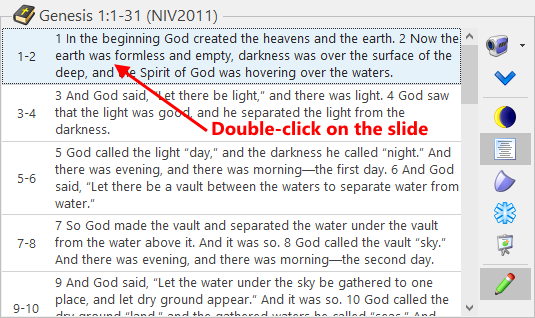
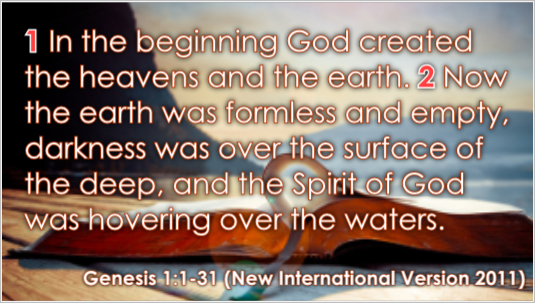
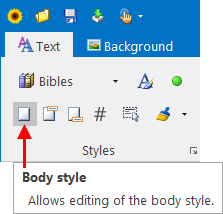
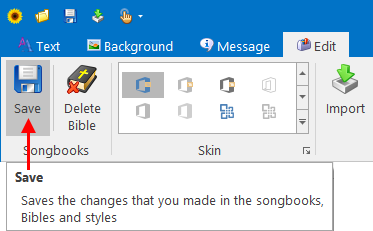
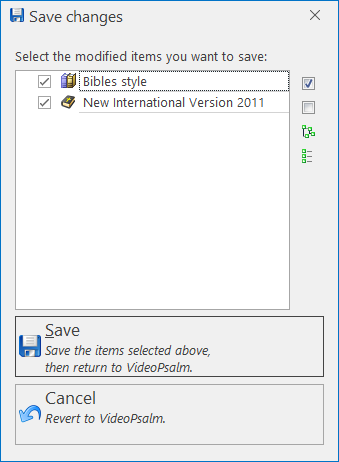
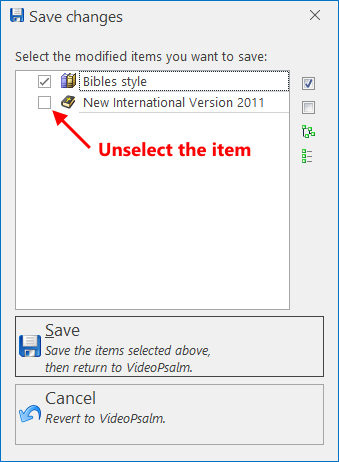
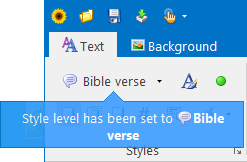
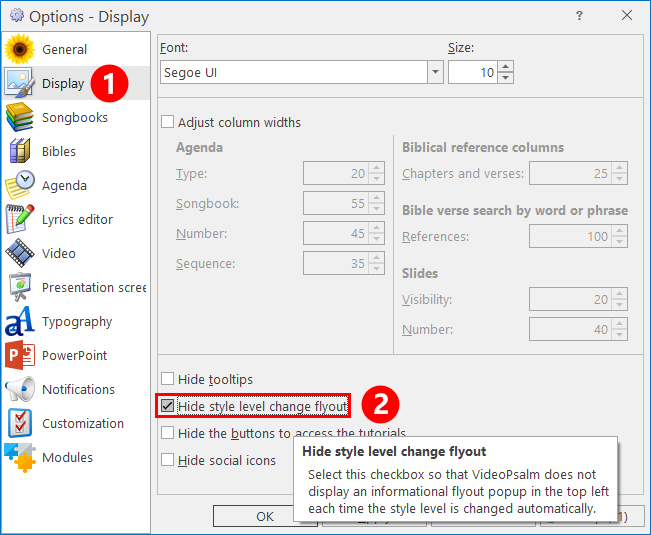
 RSS Feed
RSS Feed
