|
To edit song lyrics, go into “Edit” mode with the “Pencil”
 button at the right of the window or use the Ctrl+E keyboard shortcut. button at the right of the window or use the Ctrl+E keyboard shortcut.
“Edit” buttons description
To save your changes to songs or Bibles, click the “Save”
 button located in the “Edit” toolbar. button located in the “Edit” toolbar. |



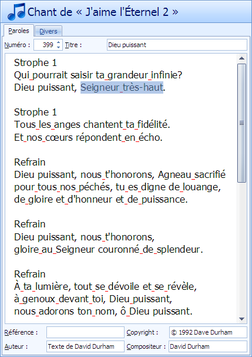
 .
.





