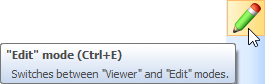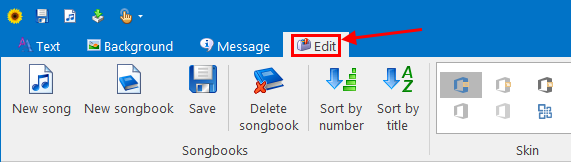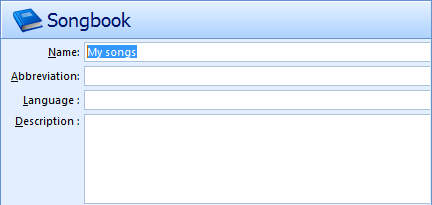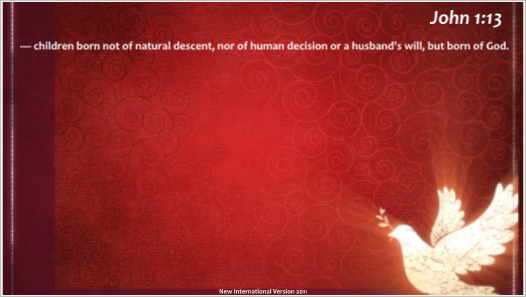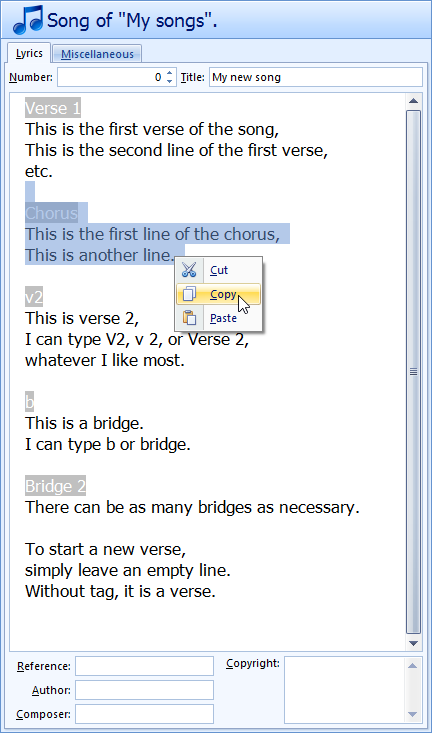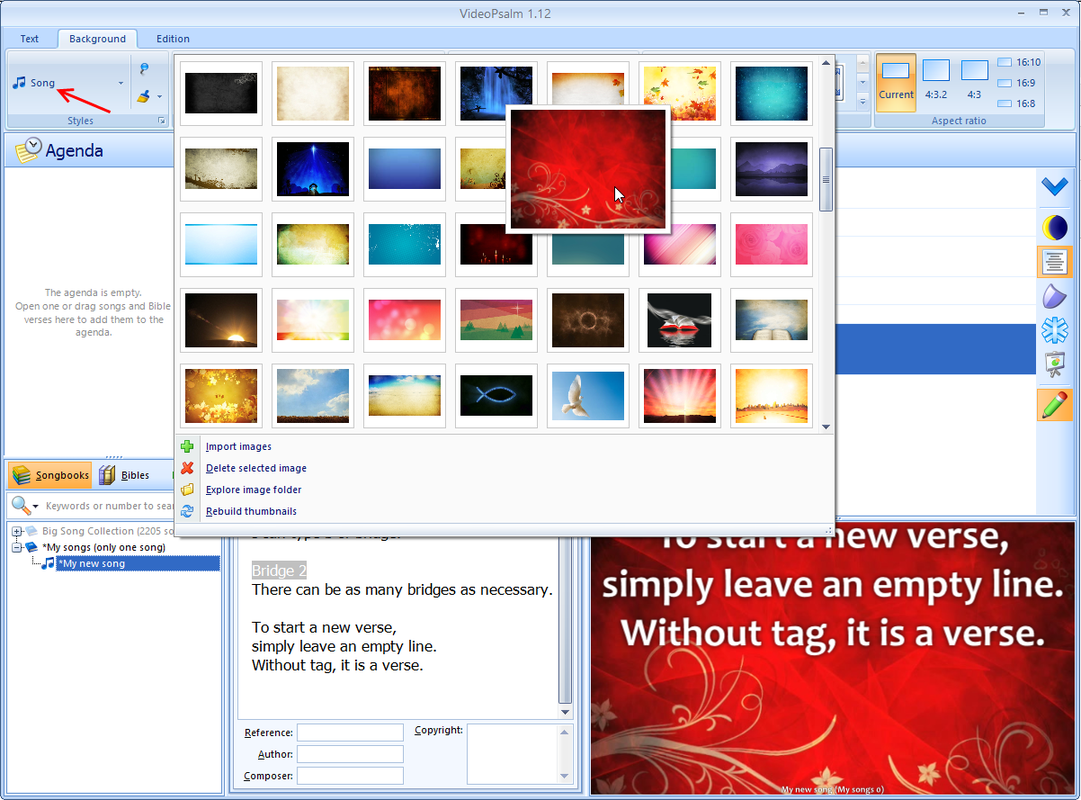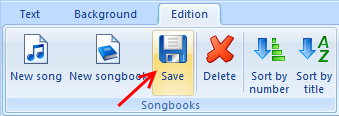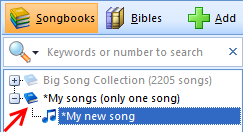How to add/edit songs and announcements
At any time (also during a live presentation), you can add or edit songs.
Go into “Edit” mode with the pencil button:
Go into “Edit” mode with the pencil button:
Click onto the “Edit” tab:
Click the “New Songbook” button, to create a new songbook (if necessary):
Give a meaningful name to this new songbook, for example “My songs”.
For an announcement songbook, you may name it “Announcements”:
Note By default, VideoPsalm will not wrap long song lines.
When the song has long lines, VideoPsalm will reduce the font size so that the whole line fits in the width.
This may not be what you want, resulting in the small text that you can see in the following image:
When the song has long lines, VideoPsalm will reduce the font size so that the whole line fits in the width.
This may not be what you want, resulting in the small text that you can see in the following image:
Click the “New Song” button. This creates a new song or announcement, that is empty, into your newly created songbook.
Give a meaningful name to the new song, for example “My new song”:
If it is an announcement, give it a title such as “Sunday 16. March 2014”.
Type-in the song lyrics in the text editor. Alternatively, you can copy/paste text from the internet or any document you have into VideoPsalm's lyrics editor.
For example:
Type-in the song lyrics in the text editor. Alternatively, you can copy/paste text from the internet or any document you have into VideoPsalm's lyrics editor.
For example:
To put an empty line in a verse between two line, simply type-in a blank on the empty line.
The VideoPsalm's editor is compatible with the ChordPro format, which enables you to type in guitar chords that VideoPsalm can then display on screen.
Announcement example:
Welcome to Church
Please come to this evening’s service at 7 pm where we will continue our studies in the
book of Ecclesiastes
Youth Fellowship will meet after the evening service in John and Clare’s house
There will be a meeting for all the prayer triplet groups on Monday evening at 8 pm in the
church hall
Remember the Carting event on Wednesday to raise funds for our sister church in
Romania. For further details, contact Norman
The expected text edit commands are available to your convenience: Cut / copy / paste, Undo / Redo, etc.
You can easily copy and paste verses and choruses where necessary, either with the keyboard or the mouse.
Changes that you make are immediately reflected in the slide list, *even live, during the presentation*.
Note that this text editor enables you to enter guitar chords in a natural way as well as set font styles and colors.
The VideoPsalm's editor is compatible with the ChordPro format, which enables you to type in guitar chords that VideoPsalm can then display on screen.
Announcement example:
Welcome to Church
Please come to this evening’s service at 7 pm where we will continue our studies in the
book of Ecclesiastes
Youth Fellowship will meet after the evening service in John and Clare’s house
There will be a meeting for all the prayer triplet groups on Monday evening at 8 pm in the
church hall
Remember the Carting event on Wednesday to raise funds for our sister church in
Romania. For further details, contact Norman
The expected text edit commands are available to your convenience: Cut / copy / paste, Undo / Redo, etc.
You can easily copy and paste verses and choruses where necessary, either with the keyboard or the mouse.
Changes that you make are immediately reflected in the slide list, *even live, during the presentation*.
Note that this text editor enables you to enter guitar chords in a natural way as well as set font styles and colors.
Assign a background to this song (or to a single verse):
Save your changes by clicking on the blue disk located at the right of the “New Songbook” button. Otherwise, VideoPsalm would remind you to save your changes when you exit the program.
VideoPsalm saves the songbooks, songs, and styles that you assigned to songs or verses, etc.
VideoPsalm saves the songbooks, songs, and styles that you assigned to songs or verses, etc.
VideoPsalm organizes songs into songbooks. This is your new songbook, with your new song:
In case of an announcement songbook, it is advised to exclude it from the search.
Right-click on the announcement songbook, and select “Exclude the songbook from the search”.
Songs/announcements from excluded songbooks will not be found when you search for songs.
Available song tag abbreviations
V Verse
C Chorus
P PreChorus
B Bridge
T Tag
E Outro
I Instrumental
N Intro
S Slide
O Other
Cascading styles “Must Read” articles:
- How to change the background of a song or a whole songbook - Cascading styles part one
- How to assign a background to a song verse or to the whole song - Cascading styles part two
- How to remove an image assigned to a song verse
- Three methods to display an image/logo between two songs
- Connect VideoPsalm to a video-projector and setup your monitors