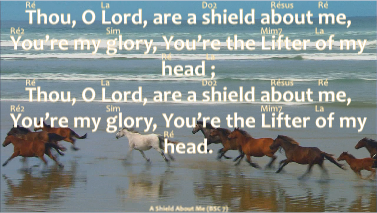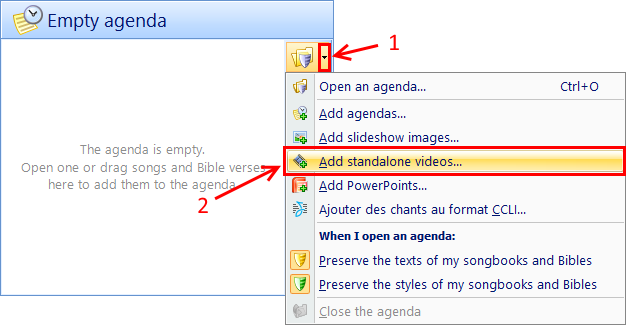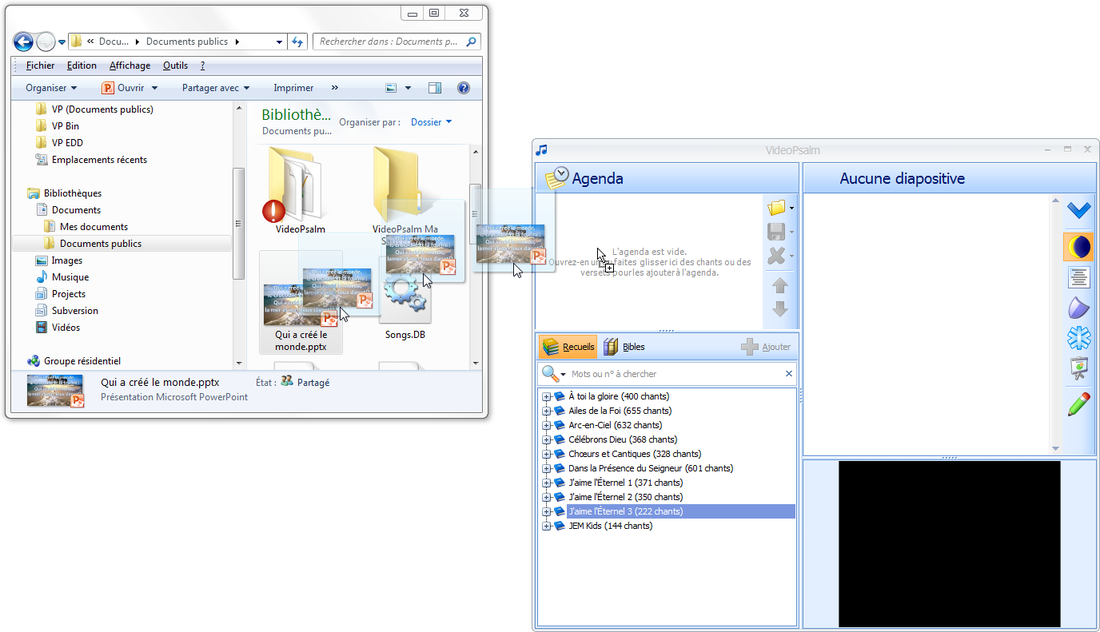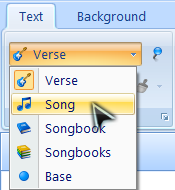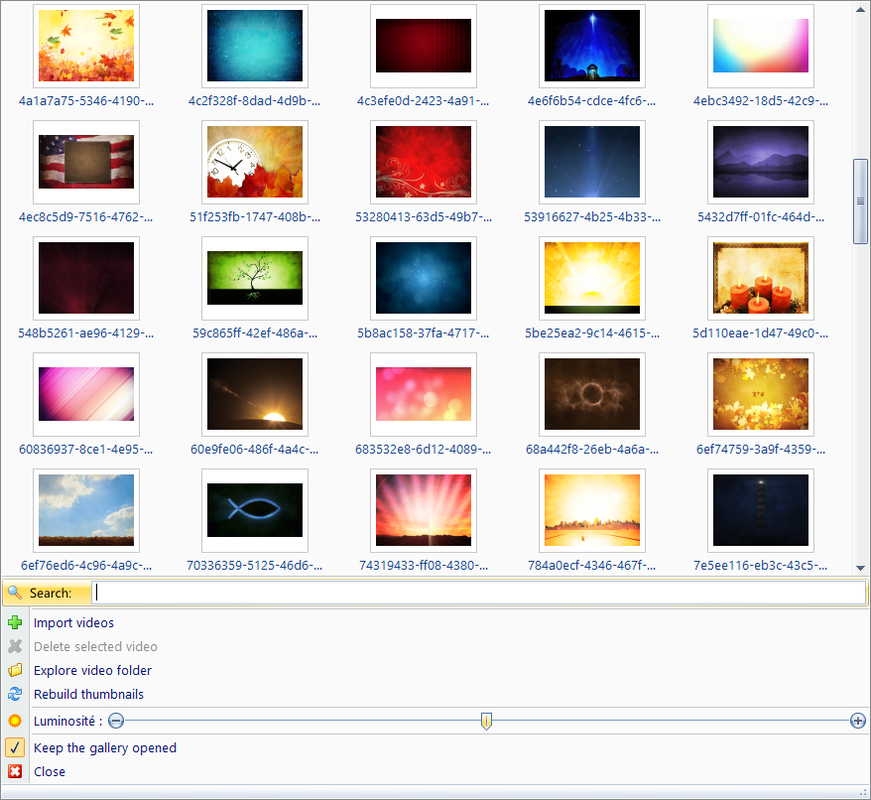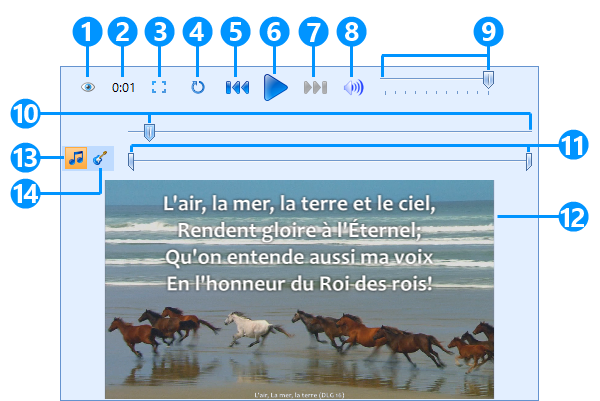|
VideoPsalm can display a standalone video, or a video under song lyrics or Bible verses, as their background.
The following table describes the differences between the two video kinds:
Note The display of an online video, for example a YouTube video, directly from within VideoPsalm, is not supported at the moment.
1. To view a standalone video, add it to the agenda: - Either by using the “Open Agenda” button  and selecting the “Video” file filter type, and selecting the “Video” file filter type,- or by dragging the video onto the surface of the agenda from the desktop or a file explorer:
When you save an agenda, VideoPsalm stores a copy of the videos into the agenda file, so that you can carry the agenda onto another computer and be sure to have all your videos.
(The same principle applies to lyrics background videos, or slideshow images, as well as to PowerPoint presentations, etc.: They all get embedded into the agenda file.) 2. To assign a background video to lyrics or Bible verses
For example, when you apply a video to the song level, all song verses will be displayed with this video as background.
To find the adequate video, search for it by typing the proper keywords in the search area (VideoPsalm 1.15+).
The video thumbnail list will immediately be filtered, and only display videos that correspond to the keywords in their title or metadata. If your video is not yet in the video gallery, import it with the “Import videos” menu. The videos from the gallery are available at all times to be assigned as backgrounds to songs or Bible verses. When viewing a slide whose background consists of a video, the preview area gives access to video player control buttons: Button description
1. Show / hide the preview Hide the video in the preview area, for example to reduce the use of the microprocessor. However, in general, you will not want to hide the preview. Note The video will always be displayed to the audience. To cancel the display of a video, replace it with the black video (this is the first thumbnail in the video gallery) or an image or a specific color. 2. Elapsed time / Total time / Remaining time Click on the time to switch between elapsed time, total time and remaining time. 3. Switch between full screen or full video display The full-screen enlarges the video until the entire screen surface is covered. This mode fits best when viewing a video as lyrics background. VideoPsalm uses this mode by default if the video is applied to the background of a song or a verse. The "Full Video" mode fits best when you view a standalone video directly from the agenda. 4. Enable / disable looping Choose whether the video is displayed once, or if you want it to loop. To stop a video that displays in a loop, you can:
5. Restart 6. Play / pause 7. Skip to end 8. Switch between "Mute" / "Sound" 9. Volume Slider Adjusts the volume. This slider does not affect the overall volume of the PC. 10. Search Cursor Enables to position the video to the proper location. Indicates the progress of the video, to estimate the elapsed and remaining time. 11. Cutting sliders Enables to cut the beginning and end of the video, if you want to show an excerpt of the video. Note If you want to show several extracts of the same video, place the video in the agenda as many times as there are extracts, and position your cutting sliders in each instance of the video. 12. Video Preview Area 13 and 14. Cutting for verse or song Choose whether the cut is applied to the song verse level, or to the whole song. Supported video format
Since version 1.26, VideoPsalm can play any video format. It is not necessary anymore to install additional components like a codec pack. For VideoPsalm 1.23 or earlier: If you experience difficulties to display WMV videos, try the following:
If you experience difficulties to display MP4 or other video file formats, try the following: The K-Lite codec pack can be downloaded here and enables to play most video formats, notably MP4. Be careful while installing additional codecs, as codec packs found on the internet may try to install additional software that are hard to get rid of. |