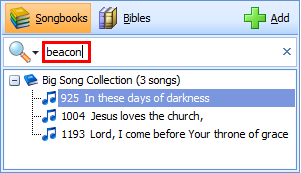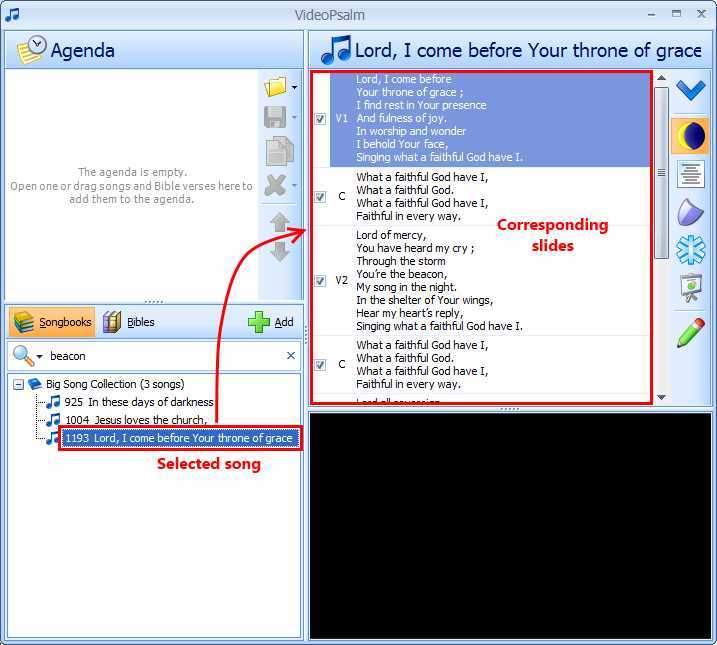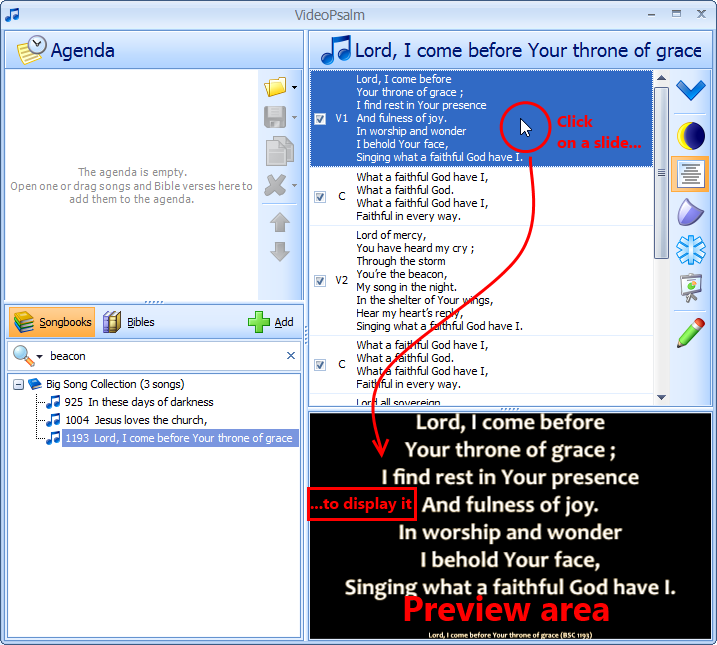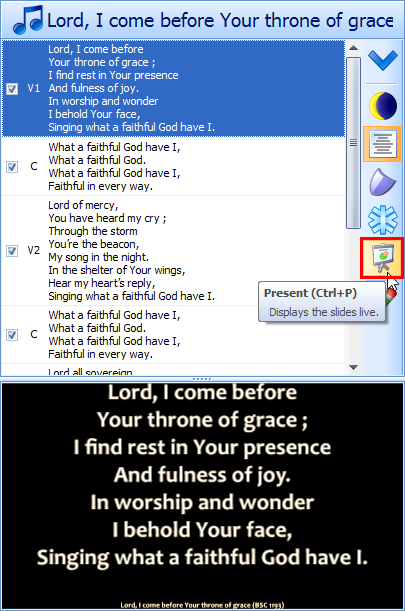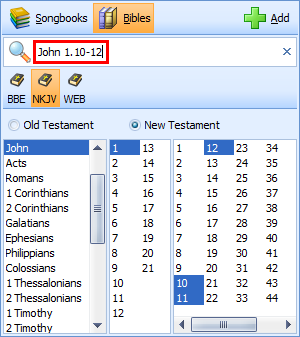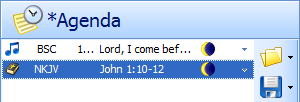Quick Start Guide - How to display song lyrics and Bible verses to your attendance
Now that you have songbooks and Bibles in your VideoPsalm, you are ready to start presenting song lyrics and Bible verses to your assistance.
How to display song lyrics
Typing a few song keywords in the Search field is the easiest way of select the right song:
The more keywords you type, the less songs you will find.
To learn more:
Once you found your song, click on the “Add” button to add the song to the agenda.
The agenda consist of a list of songs, Bibles verses and media elements that you will want to display during the church service.
Actually you can display a song to the assistance without having it in the agenda. This is useful when there is some unplanned change in the schedule.
In fact, as soon as a song is selected, VideoPsalm displays the corresponding slides:
To learn more:
Once you found your song, click on the “Add” button to add the song to the agenda.
The agenda consist of a list of songs, Bibles verses and media elements that you will want to display during the church service.
Actually you can display a song to the assistance without having it in the agenda. This is useful when there is some unplanned change in the schedule.
In fact, as soon as a song is selected, VideoPsalm displays the corresponding slides:
To display a slide, simply click on it:
VideoPsalm will then display the slide in its preview area.
To display the next song verse, you can either:
To display the presentation to the assistance, press the “Present” button, or Ctrl+P:
To display the next song verse, you can either:
- click on it,
- press the “Down” keyboard key,
- click the “Next” button.
- type its verse number: 1, 2, 3, etc., or C for chord, (up VideoPsalm V1.11)
To display the presentation to the assistance, press the “Present” button, or Ctrl+P:
On a single screen configuration, the presentation will cover your whole screen. In this case, to advance into the presentation, use the keyboard direction keys (Up or Down). VideoPsalm is compatible with the PowerPoint shortcut keys.
Learn more:
If VideoPsalm detects a second screen, it will display the presentation there. Usually, your second screen is a video-projector.
Learn more:
If VideoPsalm detects a second screen, it will display the presentation there. Usually, your second screen is a video-projector.
How to display Bible verses to your attendance
To display Bible verses, click on the “Bibles” tab and type the Bible reference in the search field:
VideoPsalm auto-completes the book names, so that you only need to type a few letters (two or three at the most).
If you prefer, you can select Bibles verses with the mouse by clicking on the elements in the book, chapter and verse panels.
To add the verse selection to your agenda, click the “Add” button.
You now have two items in your agenda, a song and some Bible verses:
If you prefer, you can select Bibles verses with the mouse by clicking on the elements in the book, chapter and verse panels.
To add the verse selection to your agenda, click the “Add” button.
You now have two items in your agenda, a song and some Bible verses:
Hierarchical Styles “Must Read” articles:
Connect VideoPsalm to a video-projector and setup your monitors
- How to assign a background to a song verse or to the whole song - Hierarchical styles part two
- How to change the background of a song or a whole songbook - Hierarchical styles part one
- How to remove an image assigned to a song verse
Connect VideoPsalm to a video-projector and setup your monitors