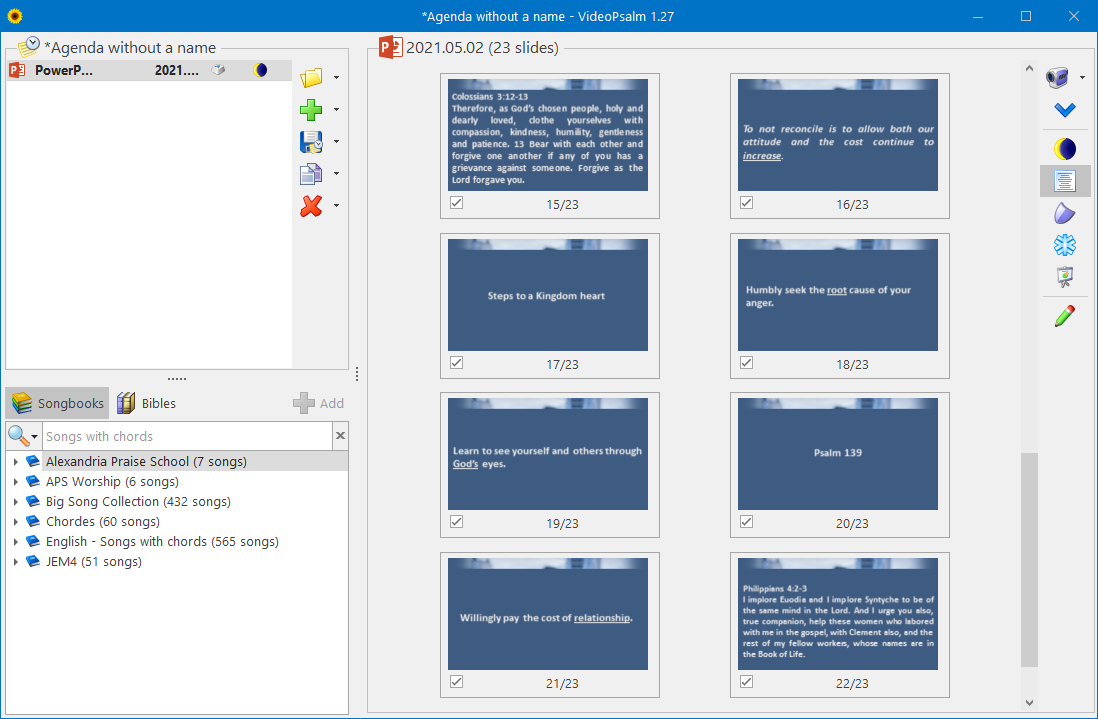|
To view a PowerPoint presentation, add it to the agenda by either :
- using the Open Document button
 . .- dragging the presentation on the surface of the agenda from the desktop or a file browser.
When loading a PowerPoint presentation, VideoPsalm builds thumbnails and displays them in the slide panel. When you save an agenda, VideoPsalm stores a copy of the presentation, so you can move the agenda on another computer and be sure to have your whole presentation, with its settings. The PowerPoint presentation can be displayed in the same manner as the songs, using the mouse or the keyboard. At the end of the show, VideoPsalm continues with the following song. PowerPoint requirements
In order for VideoPsalm to control a PowerPoint presentation, Microsoft PowerPoint 2010 or higher must be available on your PC.
Notably, VideoPsalm cannot make use of the PowerPoint Viewer or LibreOffice Impress. If you don't own a Microsoft Office license, install Microsoft Office as a trial and you will be able to use its full features during 30 days for free. After the expiration of the trial period, you will still be able to use Microsoft Office, however some features will be disabled, notably you will only be able to use PowerPoint as a viewer, which is great. Download the MS-Office 1 month trial at Microsoft from their official page, here: https://www.microsoft.com/en-us/microsoft-365/try At the moment, VideoPsalm cannot display LibreOffice Impress presentations. |