This article describes why and when to use the "Wrap" button:
VideoPsalm will reduce the text font size until the longest line fits the screen width.
This is what you can see in image 1.
In this situation, increasing the font size will have no effect, because the text is already as wide as it can be.
Possible consequence: The text may be too small when a song line is very long.
Solution: Insert new lines at the right places.
By default, VideoPsalm is configured to not wrap long song lines: the automatic word wrap is off for songbooks.
Read further below to adjust this globally if your Bible verses display very small on one line only.
VideoPsalm will apply the specified font size to the lyrics, possibly splitting long lines.
This is what you can see in image 2 on top, and in the 2 images below:
In this situation, increasing the font size will make sentences to wrap between words, possibly at unexpected places:
To prevent VideoPsalm from wrapping sentences at the wrong places, you can either:
- In the lyrics editor, insert a new line at the right place.
- Replace specific blanks with "non-breaking spaces".
Non breaking spaces are displayed like regular spaces, but VideoPsalm will not split a sentence there.
To produce non-breaking spaces, press Ctrl+Shift+Blank (it works the same in MS-Word).
In its lyrics editor, VideoPsalm displays non-breaking spaces with an "Underline" red symbol "_".
Options -> "Text Editor" tab -> "Non-breakable blank color" and select a more suitable color.
VideoPsalm is configured by default to not wrap long song lines.
If for some reason your songs do wrap, you may want to disable word wrapping globally for all your songs.
Disable word wrapping for all songbooks
If you inadvertently modified a style attribute at the wrong level, use the style explorer to reset your changes.
VideoPsalm uses the concept of cascading style attributes, enabling you to define any style attribute at any level: song verse, song, songbook, all songbooks, base.
How to change the background of a song or a whole songbook - Cascading styles part one
How to assign a background to a song verse or to the whole song - Cascading styles part two
Three methods to display a background/logo between two songs
How to remove an image assigned to a song verse
How to adjust slide text margins
YouTube tutorials
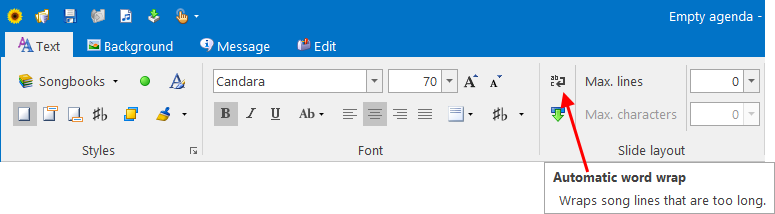



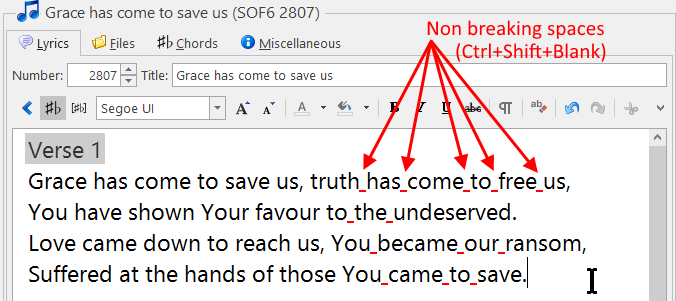
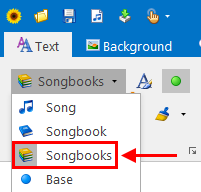

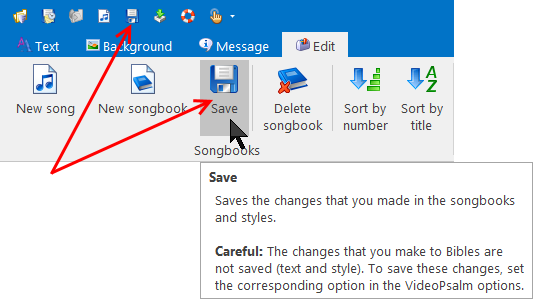
 RSS Feed
RSS Feed
