It is usually preferable to select the full chapter instead of the exact verse.
Selecting the full chapter has the advantage that previous and next verses are available at hand, in case the pastor reads before or after the mentioned reference.
For example, instead of selecting only Romans 3.23, select Romans 3 (full chapter).
All verses of Romans 3 get added to the slides panel (at the top-right).
Then, click on the verse 23 in the slide panel (you may need to scroll the list to reach the desired verse).
Note You don't need to double-click a slide to display it: a single click will do.
Usually, you will not need to double-click to use any feature of VideoPsalm.
Nothing beats the keyboard, and surely not a mouse: To speed things up, use the keyboard.
To display a Bible verse with the help of the keyboard only:
- Type Alt+B to select your Bibles tab (only necessary if the Bible tab is not selected).
- Type Ctrl+F to focus the search field.
- Type the Bible verse reference, for example Romans 3.23.
Note You only need to type-in the first few/two letters of the Bible book: VideoPsalm will instantly expand the Bible book. - Type "Enter" or "Return" to instantly display the first verse live.
- You can keep track of which verses have been displayed during the service.
- To go back to them even faster than typing their reference again.
- Sometimes the pastor doesn't mention the reference exactly again: If you have it in the agenda, you may be able to display it again.
To add the selected verses to the agenda, click the "Add" button or press the "Insert" or "Pause" key.
Display the right translation
Some languages have Bibles available in several translations, for example English has 20+ available translations.
In case the pastor uses another Bible translation than the one you selected, but you don't know exactly which one it is, you can click on other available Bible translations. VideoPsalm instantly replaces the current slides text by those of the new translation, enabling you to select it life quite fast. You can perform this during the time where the pastor starts reading the first few words of the verses.
Display bilingual verses
If your church is multicultural, you may want to display the Bible verses in one ore more languages.
Let me know if this blog article explains how to do it well enough:
http://myvideopsalm.weebly.com/1/post/2013/04/how-to-display-verses-from-two-different-bible-translations-on-the-same-slide.html
You may want to always display Bible verses in two (or more) languages.
Lets consider the example where you always want to display the French translation under your English translation.
These are the steps to set the French Bible as an additional translation that will always be displayed under any other translation:
- Click on the French Bible to select it:
- The middle panel now displays the Bible properties.
Select the highlighted checkbox:
Optional To help the people to easily visually dissociate both translations on the screen, assign a specific style to the additional translation, for example another text color and font.
- Click on the French Bible to select it (or any Bible for this purpose).
Make sure that the style level is set to "Bible":
You will get the following display:
Put several Bible verses together on the same slide
Please let me know if the following article explains this well enough:
http://myvideopsalm.weebly.com/1/post/2013/06/how-to-put-several-bible-verses-on-a-single-slide.html
Search for Bible verses by keywords
To swap between Bible reference selection or keyword search, click on the icon at the left of the search field:
Other resources of interest on the subject of displaying Bible verses
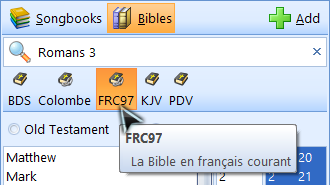
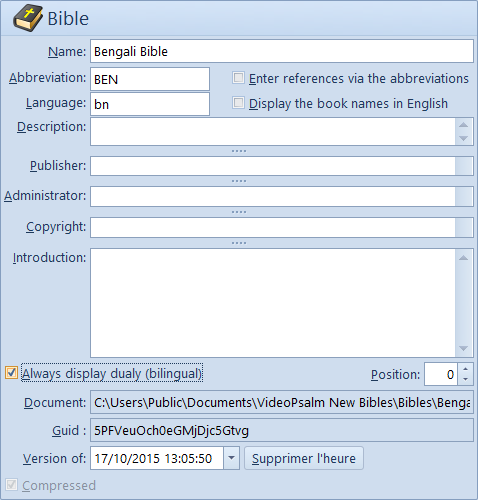
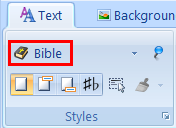
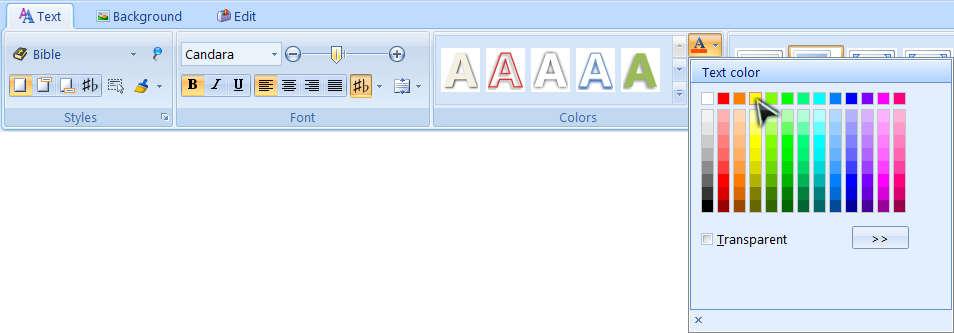

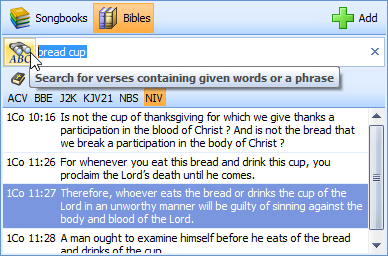
 RSS Feed
RSS Feed
