This article describes how to get “text formatted” songs into VideoPsalm. The text format is the simplest file format there is. You can create and edit text files with Windows Notepad, or WordPad. My favorite free text editor is Notepad++ but there are many others out there.
Let's say that you have a text file containing songs that you want to import into VideoPsalm.
There are two cases to consider:
1. You only want to import a small number of songs
(less than 10 or so)
- Put VideoPsalm into its “Edit” mode, by clicking the “Pencil” icon located at the right side.
- Then select the “Edit” tab at the top.
- In case you want to add your new songs into a new songbook, create a new one by clicking the “New Songbook” button.
- Select the songbook where you want to add your new songs, by clicking on it.
- Create a new song by clicking the “New Song” button.
- In the middle panel, type in the song lyrics.
- To put lyrics onto a new slide, leave an empty line between two song verses / stanzas.
You can tag a song verse as a verse, or chorus, pre-chorus, bridge, tag, intro, outro, slide, instrumental or other.
For example, if you want to tag a song verse as a chorus, type the word “chorus” as the first line of the song verse.
You can add a number after a tag, for example “Verse 2”.
You can use abbreviations: v for verse, c for chorus, r for refrain (in french), etc.
- When you are finished, save your work by clicking the “Save” button on the “Edition” tab.
VideoPsalm will also remind you to save your work when you close it, if you haven't done so before.
2. Use the VideoPsalm import assistant,
and import your text file containing your songs
You may have some friend who sent you a file with lots of songs into it, or even a PowerPoint with slides containing songs.
The idea is to use a text editor to put together these songs in text format, and import them all at once via the VideoPsalm text import assistant:
Here is a description of the text format that VideoPsalm is expecting (see also the example further down):
Song #. Song Title
Copyright or Written by Author (optional)
Empty line
V#. Lyrics (where # is the verse number. Use “C.” for Chorus, instead of “V.”)
Lyrics
Lyrics
etc..
Empty line
Next verse #. Lyrics
Lyrics
Lyrics
etc..
Empty line
etc. (other lyrics)
Empty line
Copyright symbol: © (Alt+0169) (+ optional copyright text on the same line)
At least two empty lines
Next song
For example:
1. Blessed be the name of the Lord
Written by Clinton Utterbach
V1. Blessed be the name of the Lord,
Blessed be the name of the Lord,
Blessed be the name of the Lord
Most High! (Repeat)
C. The Name of the Lord is A strong tower,
The righteous run into it,
And they are saved. (Repeat)
V2. Glory to the name of the Lord,
Glory to the name of the Lord,
Glory to the name of the Lord
Most High! (Repeat)
C. The Name of the Lord is A strong tower,
The righteous run into it,
And they are saved. (Repeat)
© 1988 Polygram Music Publishing Ltd.
2. Above all
Written by Lenny LeBlanc & Paul Baloche
V1. Above all powers,
Above all kings,
Above all nature
And all created things;
Above all wisdom
And all the ways of man,
You were here
Before the world began.
C. Crucified, laid behind the stone;
You lived to die,
Rejected and alone;
Like a rose trampled on the ground,
You took the fall and thought of me,
Above all.
V2. Above all kingdoms,
Above all thrones,
Above all wonders
The world has ever known;
Above all wealth
And treasures of the earth,
There's no way to measure
What You're worth.
C. Crucified, laid behind the stone;
You lived to die,
Rejected and alone;
Like a rose trampled on the ground,
You took the fall and thought of me,
Above all.
© 1999 Lensongs Publishing/Integrity's Hosanna! Music/Sovereign Music UK
Notes
- Leave at least two empty lines at the end of each song.
- Leave only one empty line between song verses.
- The copyright symbol “©” enables VideoPsalm to identify the copyright text. This line is optional.
- To obtain a “©” symbol, type Alt+0169.
- Use “C.” to tag a chorus.
- In french, use “R.” to tag a chorus (refrain).
- Song verses don't need to be labelled. If a song verse has no label, VideoPsalm will consider it to be a song verse and increment its number: The first verse will get number 1, the second verse will get number 2, etc.
Careful Microsoft Windows Notepad saves text files in the ANSI text format by default.
However, VideoPsalm expects the text to be in the Unicode format, because this enables world languages encoding.
There are two solutions to this:
- When you save your text document, tell Word to save the text in the Unicode, Unicode big endian or UTF-8 format, not ANSI.
There is an option for this in the “Save under” dialog for this, at the left of the “Save” button. - Use Notepad++, which is a full fledged free text editor.
Summary The text format is the simple file format there is. You can create or edit a text file containing lots of songs with a simple text editor. These songs need to follow a simple syntax so that VideoPsalm can import them properly. You can then import them all at once into your VideoPsalm.
In case of any difficulty, please use the contact form.
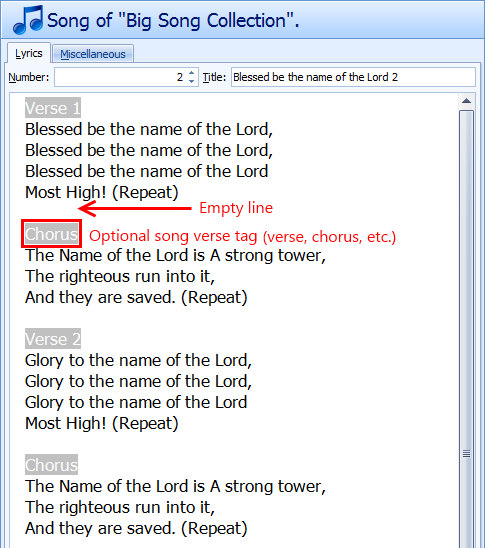
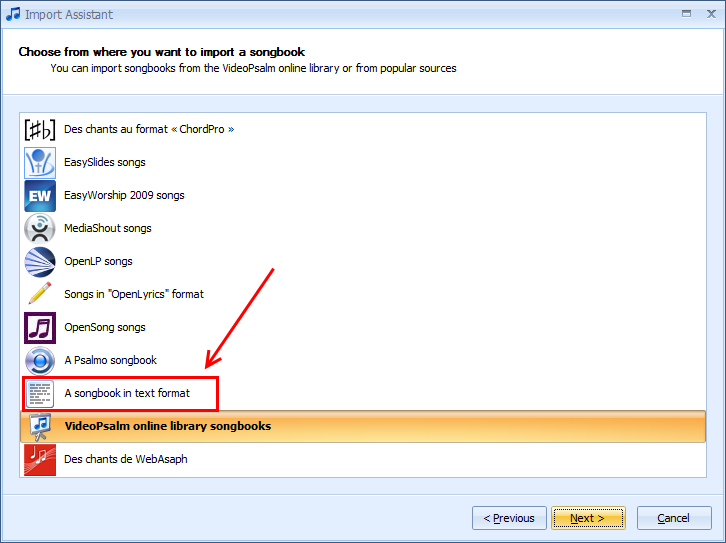
 RSS Feed
RSS Feed
