Most of the time, all your songs are there, simply they are not displayed.
Let's see how to show them again, in a few clicks.
Solution 1 - The songbook is excluded from the search, and hidden
Make sure that the option “Hide songbooks excluded from the search” is selected.
Right-click on the list of songbooks and select “Show songbooks excluded from the search”:
Solution 2 - The songbooks are there, but all/most songs are gone
- Songs with chords
Solution 3 - Recover the deleted songbook
Even after you delete a songbook via the "Delete" button in VideoPsalm, you can get it back easily.
To delete a songbook, select it, then press the "Delete songbook" button and confirm with "OK":
The next time when you start VideoPsalm, this songbook will not be loaded.
1. Open the VideoPsalm options and navigate to the folder where VideoPsalm stores its documents:
C:\Users\Public\Documents\VideoPsalm
VideoPsalm stores the songbooks in the "Songbooks" sub-folder:
C:\Users\Public\Documents\VideoPsalm\Songbooks
If your songbook was called "Big Song Collection.vpc", after deletion it will be called "Big Song Collection.vpc.ignore".
2. Rename the songbook file by removing the ".ignore" file extension.
If you don't see file extensions, tell the Windows File Explorer to display them.
By default, Windows hides the file extensions.
To complete the recover process, tell Windows to show the file extensions, via the Windows File Explorer options:
3. Restart VideoPsalm and see that your songbook is back.
Solution 4 - Get the previous version of your songbook
You will find it aside the songbook, with an extension .bak
If a problem happenend while saving a songbook, you may be able to recover your songs from the backup version.
To load the backup of the songbook instead of the songbook (the current/broken version) itself:
1. Rename the songbook extension .vpc to .vpc.ori
(more precisely: add a .ori file extension)
That way, VideoPsalm won't load this songbook the next time it starts.
2. Rename the songbook .vpc.bak to .vpc or (.json.bak to .json), by removing the .bak extension.
That way, VideoPsalm will load the songbook backup the next time it starts.
It is important to change its file extension to something different than the regular exensions.
Regular songbooks have a file extension of .vpc or .json.
For example
Let's say that you have a songbook from which you want to recover the backup.
The songbook is called Songs.vpc:
Songs.vpc <-------------- CURRENT songbook.
1. Rename it to (change the file extension, more precisely: add a .ori file extension):
Songs.vpc.ori <-------------- CORRECT: Change the file extension.
Songs ori.vpc <-------------- INCORRECT: Do not simply rename the name of the file.
Solution 5 - The songbook is nowhere to be found
|
Get it from a VideoPsalm backup
Someone in your team may posess a VideoPsalm backup done in the short past. Get the songbook back from the backup. The backup is a zip file, from where you can extract a single songbook. Or you can make a full restore. Related topic How to backup VideoPsalms' data |
|
From your past agenda files
Last, but not least, your agenda files may contain a whole bunch of your songs. To recover the lost songs, reopen your past agenda files. VideoPsalm will rebuild your missing songbook, at least the songs from it contained in the agendas. Related topic Open an agenda file (YouTube) |
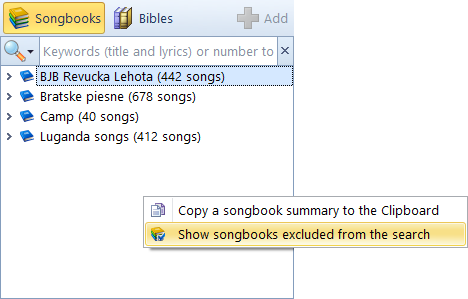
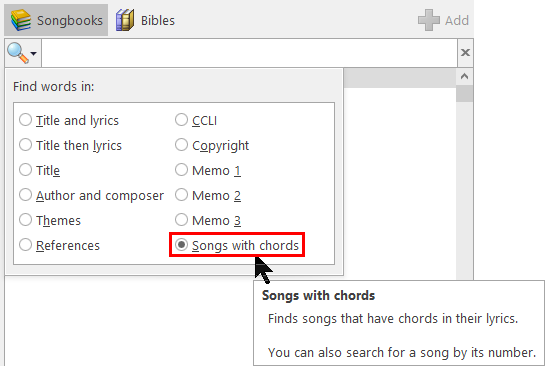
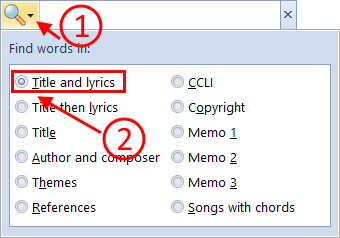
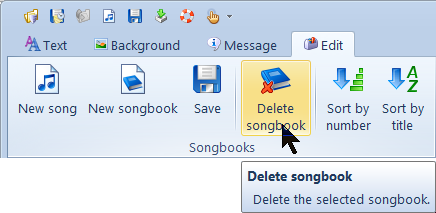
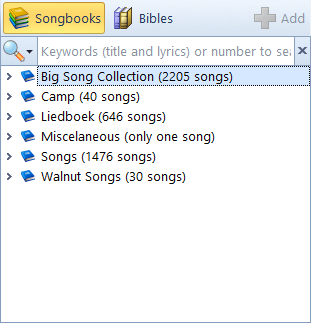
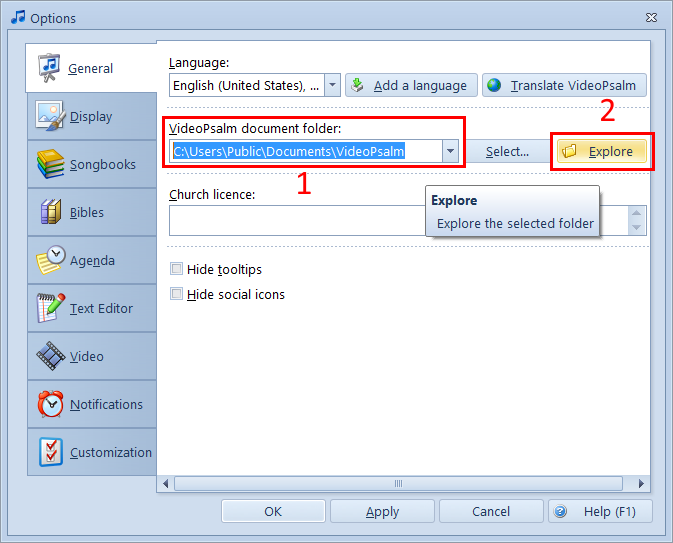
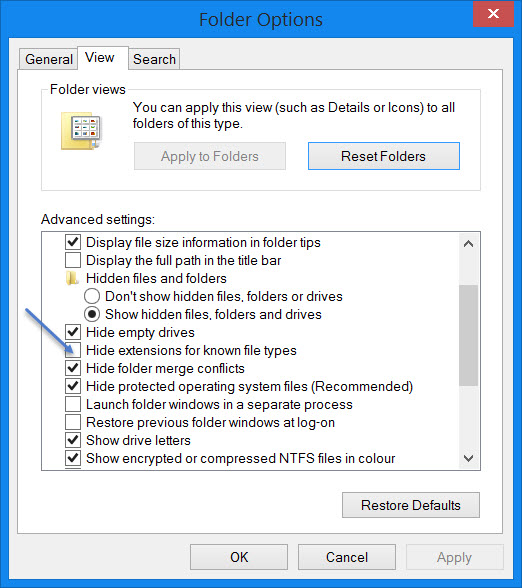



 RSS Feed
RSS Feed
