In the example below, the USB key is represented by the G: drive.
If you do not know the name of your USB key drive, click the “Choose a folder” button:
If you want to create a portable VideoPsalm, check both boxes surrounded by red in the screenshot below, then click the “Start the backup” button:
Here are the content of the VideoPsalms' folder on the USB key:
In case the PC on which you want to start VideoPsalm doesn't have the Microsoft. NET Framework 4.0 installed, double-click first on the file named "dotNetFx40_Full_x86_x64.exe" and follow the instructions to install it.
You can also copy the VideoPsalms' executable files on a computers' hard drive. This way, you can start VideoPsalm directly from the PCs' hard drive, without the USB key.
If you have any further question or remark, please contact us.

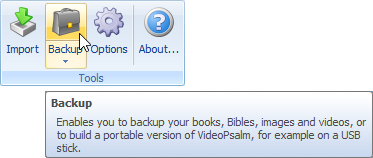
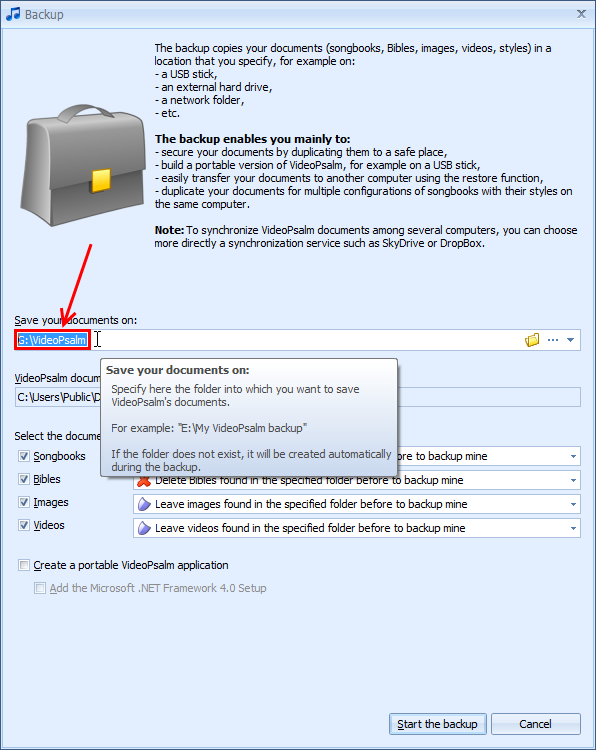
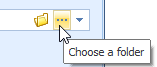
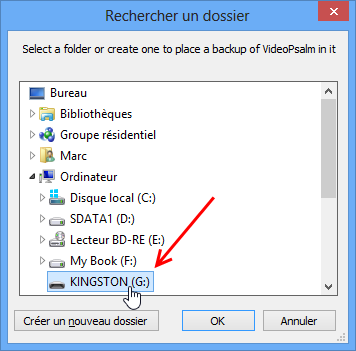
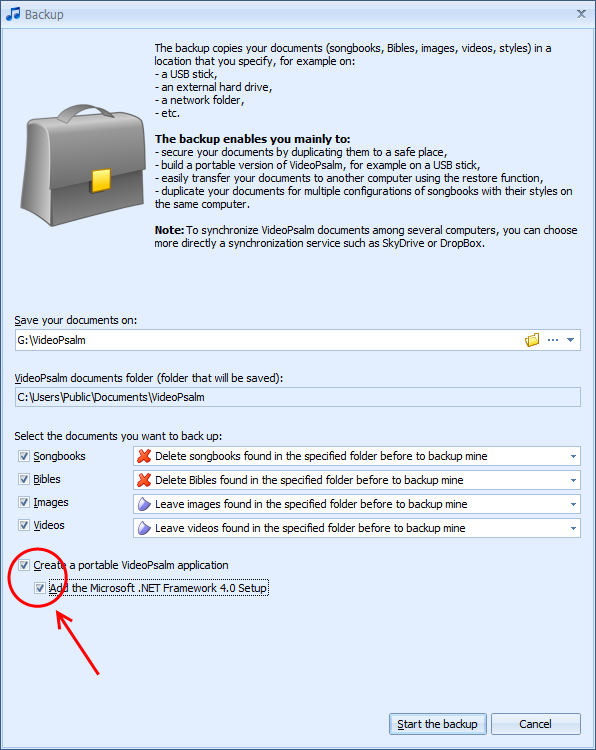
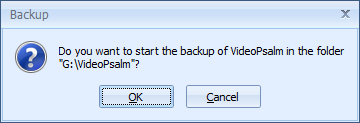
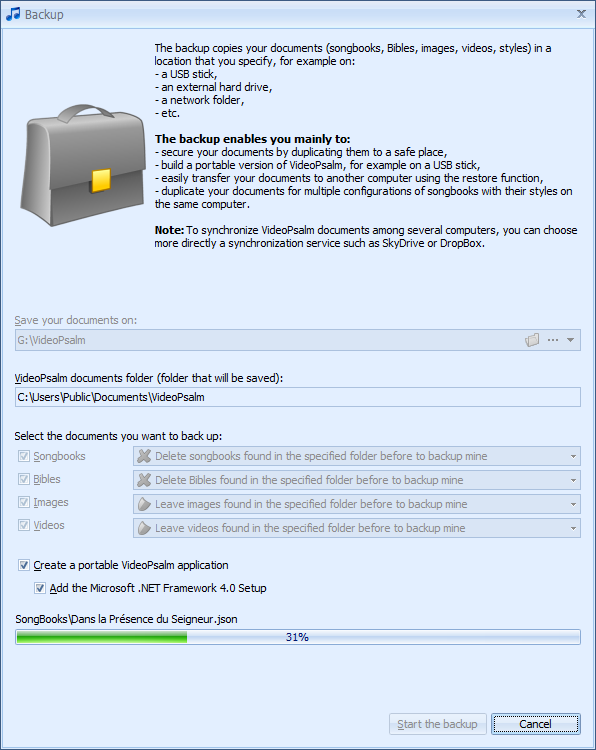
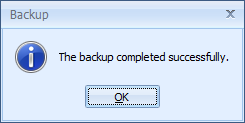

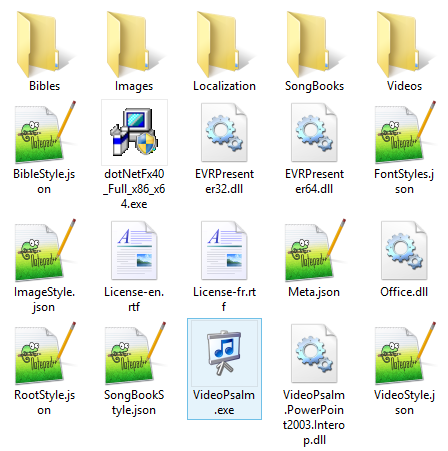
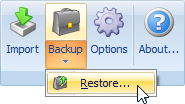
 RSS Feed
RSS Feed
