By default, VideoPsalm displays the verse number with the same style as the text:
Make sure that the Bible verse numbers get displayed:
Adjust the Bible verse font and color style
The font
For example:
- To display the Bible verse number in the same size as the verse text, set its size to 100 (100%).
- To display the Bible verse number a bit smaller than the verse text, set its size to 80 (80%).
The corresponding buttons are disabled.
It is possible to set the color of the number text, and its outline.
Color:
It is not possible to set the number of the Bible verse to a specific shadow color.
The corresponding button is disabled.
To force VideoPsalm to render the Bible verse numbers with your new style, double-click the verse in the slide panel:
And save your changes:
Usually, this is not wanted, however it may go unnoticed.
When you save your changes, if VideoPsalm offers to save the "Bibles" style only, it means that you correctly did all your style changes to the "Bibles" style.
If there are additional changed items in the list of items to save, it means that you inadvertently changed some style attribute at its level. This can easily happen, because the style level is automatically changed to for example "Bible verse" when you click a Bible verse.
| The changes to the "Bible" (New International Version 2011) is possibly due to some style changes to a "Bible verse": | Before saving, deselect this "Bible" item: |
If necessary, deactivate the display of the flyout in the VideoPsalm options:
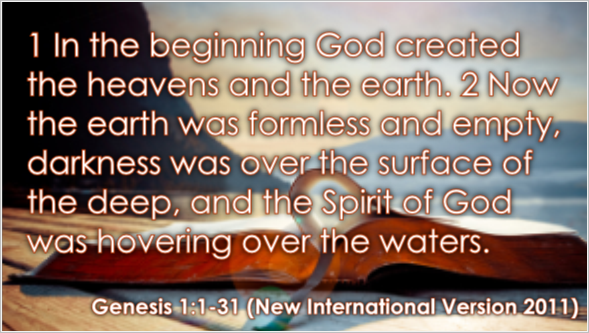
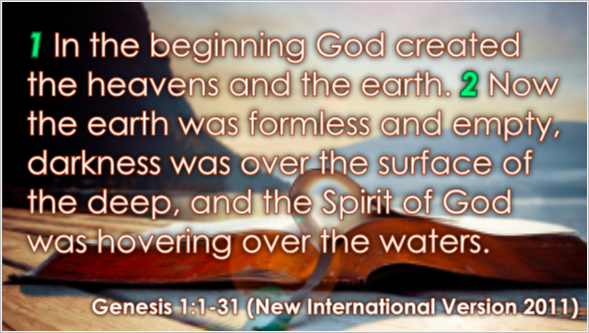
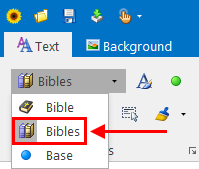
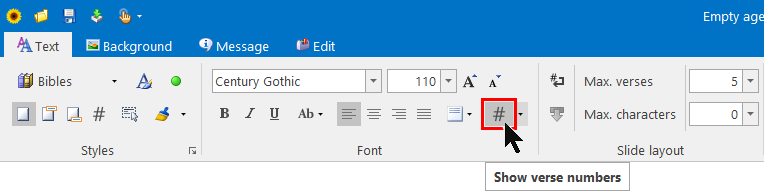
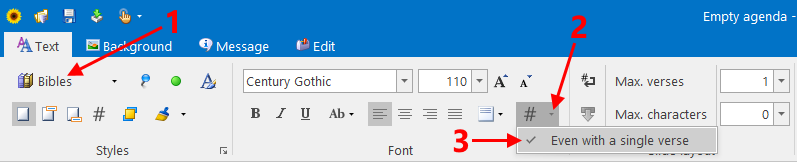
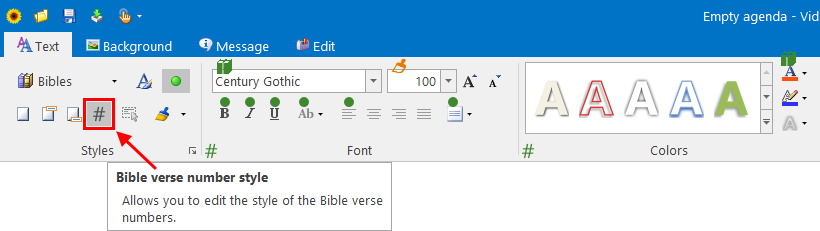
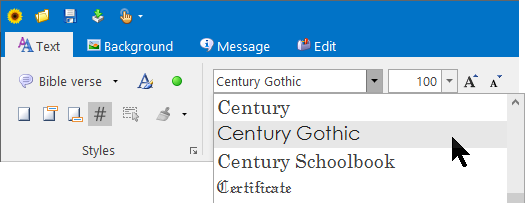
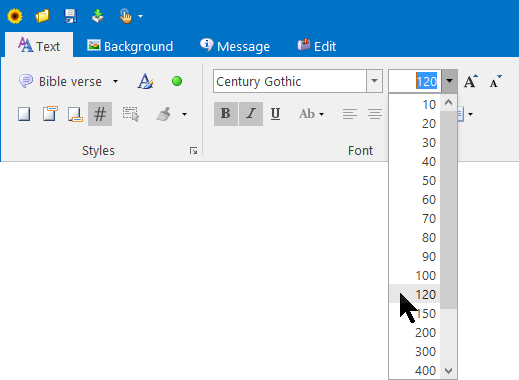
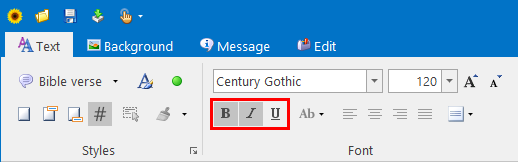
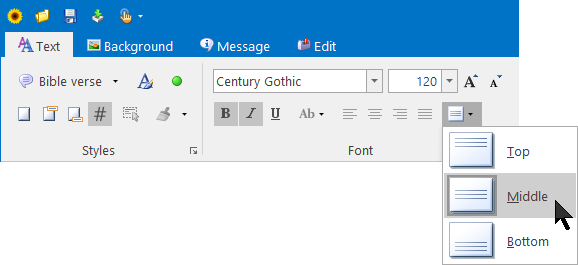
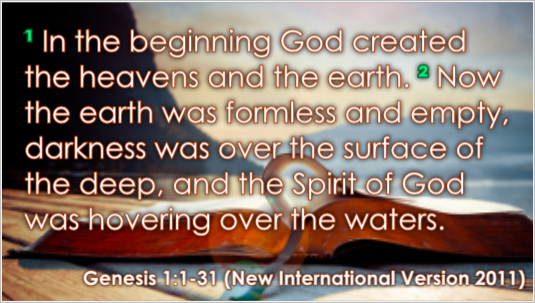
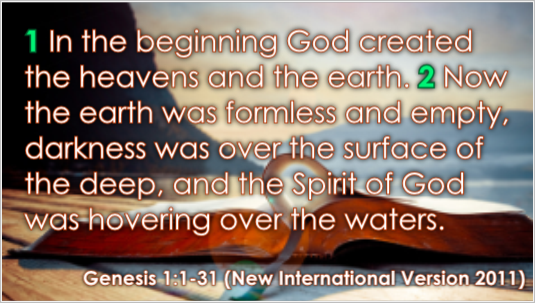
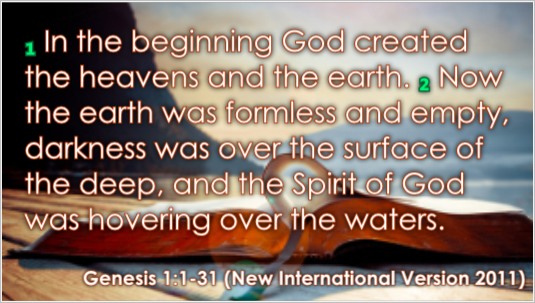
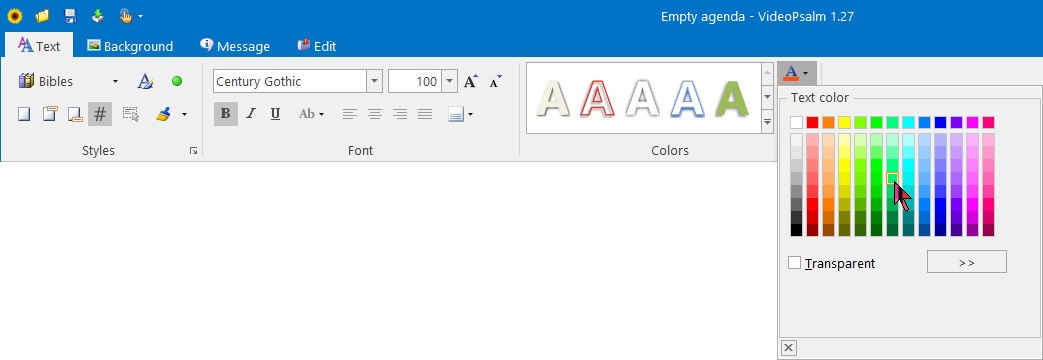
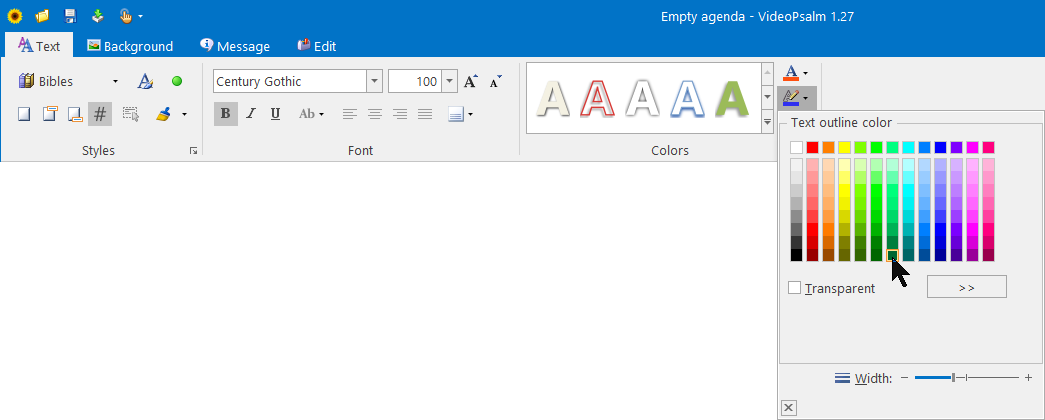
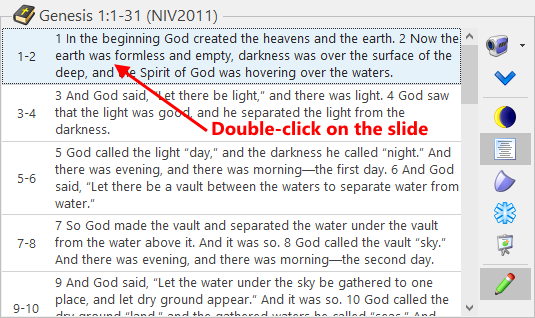
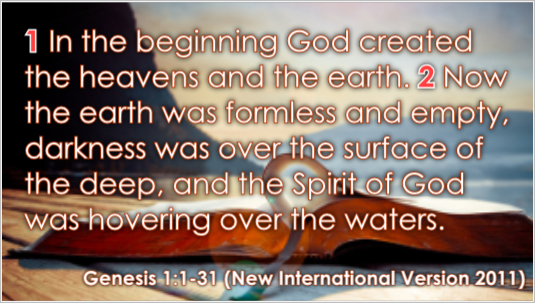
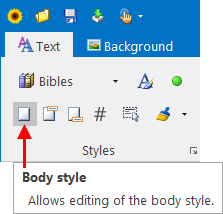
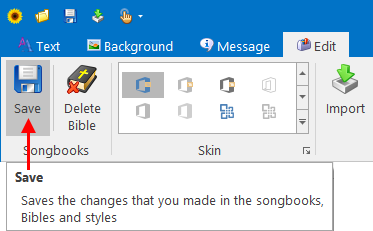
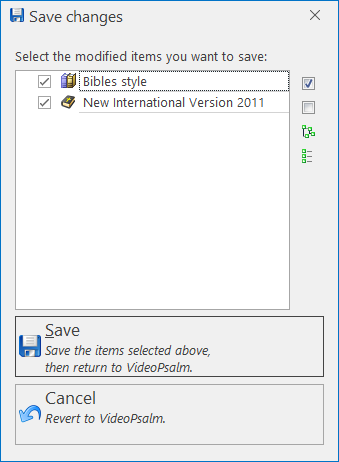
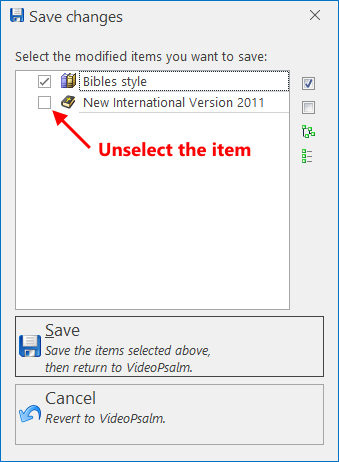
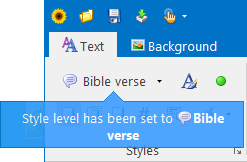
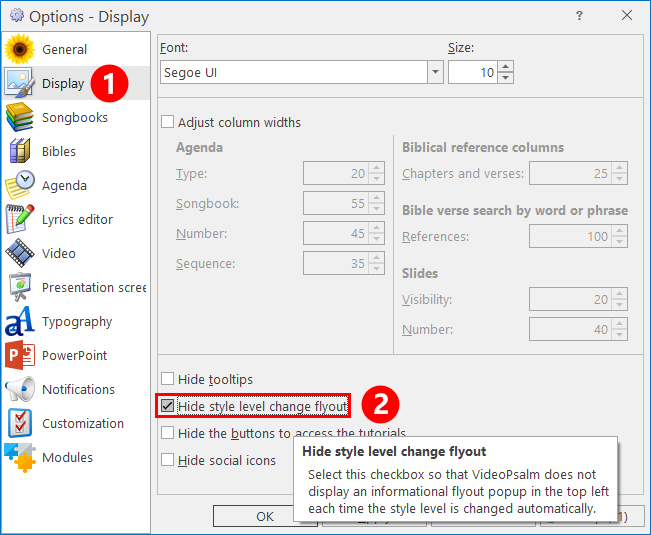


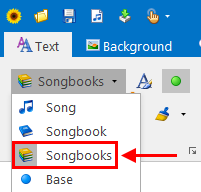
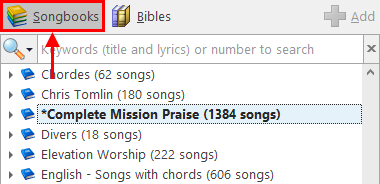
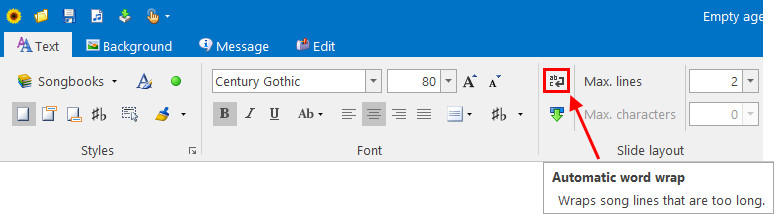
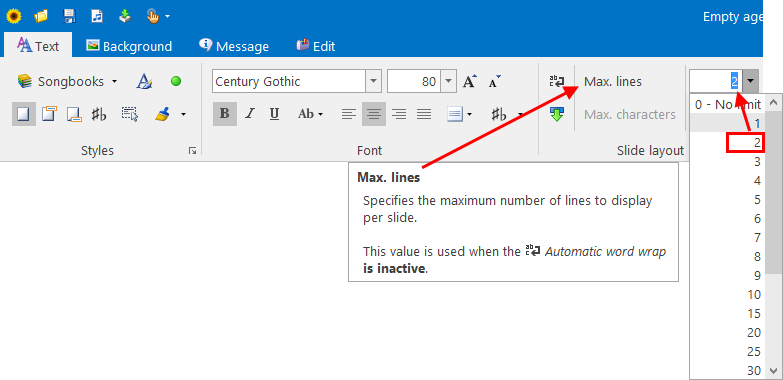
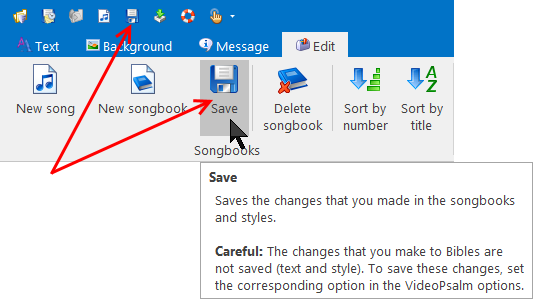
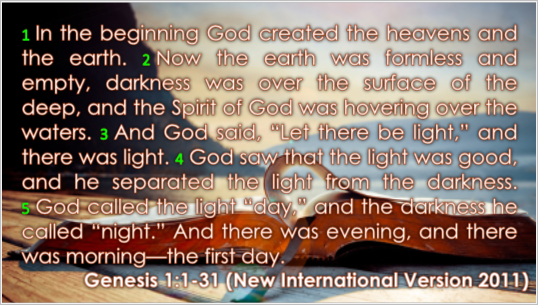

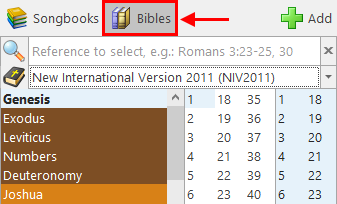
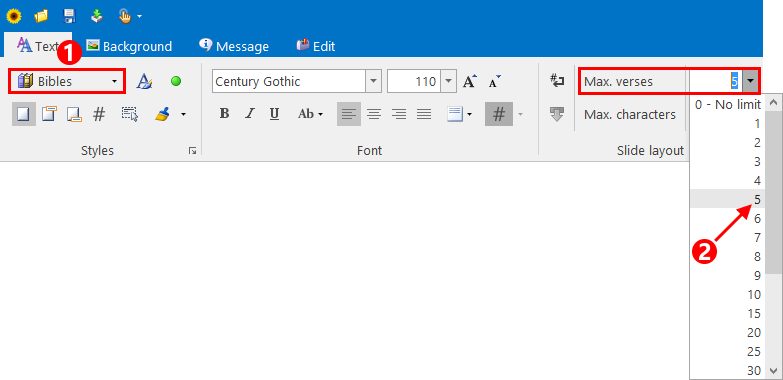
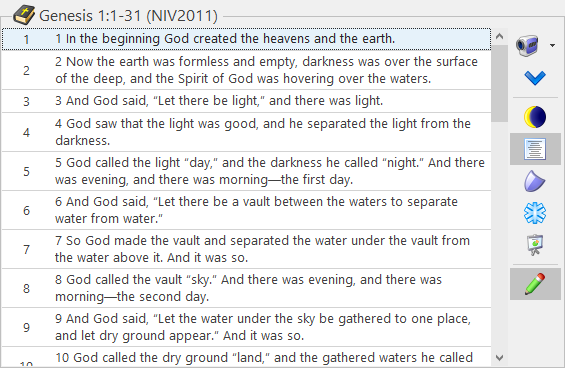
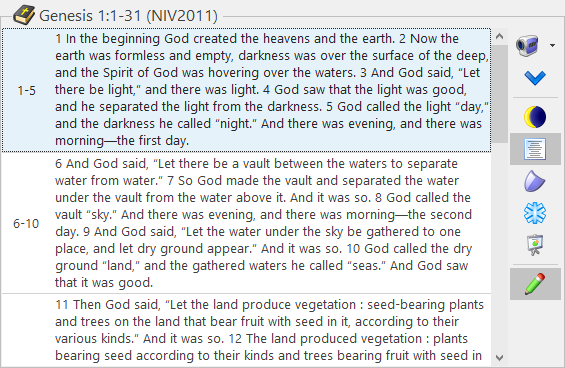
 RSS Feed
RSS Feed
