or when you only have a few songs to transfer.
It is something that may happen to you on a weekly basis.
1. On your HOME PC, type-in new songs and make song corrections.
2. Put all new or edited songs into an agenda.
3. Save the agenda onto a USB stick.
An agenda contains all that is needed to reproduce your presentation identically on the CHURCH PC:
- Songs with their lyrics
- Styles (the backgrounds, styles at different levels)
- Songbooks definitions
- Styles (Songbooks, Bibles, Base)
- Slideshow images
- Standalone videos
- PowerPoints
- etc.
4. On the CHURCH PC, open the agenda from the USB stick.
VideoPsalm will automatically:
- Add to your CHURCH PC all the agenda songs, in particular those that are not yet there.
- Create the potential new songbooks.
- Add the song backgrounds to the image and video galleries.
- If the songs are already on the CHURCH PC, their lyrics and other attributes are replaced by those from the agenda, depending on how you set up the “Agenda open” options on the CHURCH PC:

When this option is active, VideoPsalm does not replace the song lyrics on the CHURCH PC with those from the agenda (those from the HOME PC).
In case the CHURCH PC misses one or more songs from the agenda, VideoPsalm adds them to its songbooks, and, if necessary, creates the corresponding songbooks, regardless of the state of "Agenda open" options.

When this option is active, VideoPsalm does not replace the styles of songs on the CHURCH PC by those from the agenda (those from the HOME PC).
However, it is advised to turn these options on on the CHURCH PC, in order to protect the church song lyrics, their styles, etc. against changes propagated from your HOME PC through agendas, week after week.
Someone prepares an agenda on his HOME PC. Among the songs, one is called “King of kings”. In our example, this song contains an accidentally mistyped title “King of all kings”. There are possibly other misspellings in the lyrics.
To prevent these errors to propagate to the CHURCH PC, enable the “Preserve the text of my songbooks and Bibles” option on the CHURCH PC.
In case your shields are both set, only new songs will be added to your CHURCH PC. Songs that already exist on your CHURCH PC won't get modified.
5. Finally, save the potential changes produced by opening the agenda:
Note that the songbooks and the Bibles only take little space on your hard drive:
4 songbooks with hundreds of songs occupy about the space of a photo taken by your smartphone.
A Bible takes about as much space as a photo too.
A handy way to transfer a songbook from one PC to another, is to copy its file from one PC to the other, for example via a USB stick.
To easily locate the songbook on your hard drive, open the VideoPsalm options, and press the “Explore” button:
Copy the songbook onto a USB stick.
On the CHURCH PC, paste your USB stick songbooks to the corresponding VideoPsalm folder.
This will ensure that your songs at church will get displayed with the same “Songbooks” and “Base” styles as at home.
The initial setup follows more or less these steps:
On your NOME PC
1. Install VideoPsalm.
2. Add predefined songbooks.
3. Add Bibles.
4. Assign style attributes, like font, size, alignment, colors, animations, etc.
5. Type-in some songs.
6. etc.
7. Using VideoPsalm's integrated Backup/Restore functions, backup the VideoPsalm documents to a USB stick.
On your CHURCH PC
You want to get exactly the same setup as the one you have at home.
1. Install VideoPsalm.
2. Using VideoPsalm's integrated Backup/Restore functions, restore the USB stick backup to the church PC.
1. Move your HOME PC VideoPsalm document folder into a Dropbox folder and make VideoPsalm point to this folder via its options.
2. Setup your CHURCH PC VideoPsalm document folder to the same Dropbox folder.
3. At CHURCH, wait until Dropbox finishes to sync its files before you open VideoPsalm.
Detailed instructions
To sync songs between multiple computers, you can use a service like Dropbox or any other similar cloud solution.
VideoPsalm usually stores its songbook files in the following folder:
C:\Users\Public\Documents\VideoPsalm
To setup your VideoPsalm to sync with Dropbox:
1. With a File Explorer, copy the "C:\Users\Public\Documents\VideoPsalm" folder and its whole content into a Dropbox folder.
2. Start VideoPsalm.
It will load its documents (songbooks, Bibles, images, videos, etc.) from the usual location, namely from:
C:\Users\Public\Documents\VideoPsalm
3. In its settings, tell VideoPsalm to load its files from the Dropbox location:
The next time that you start VideoPsalm, it will remember to load its documents from this new location.
5. Proceed from step 3 on all PCs that you want to sync your songbooks with.
- You will need to "share" your Dropbox VideoPsalm folder with the other PCs, so that they get the changes from the other PCs.
- Make sure that the changes from other PCs are propagated onto the PC before you start VideoPsalm.
- Modify documents (songs, settings, etc.) only on one PC at any given time, or else Dropbox will create a copy of the songbook, giving it a filename including the date and time of the conflict.
(This enables you to identify at what time the conflict happen.)


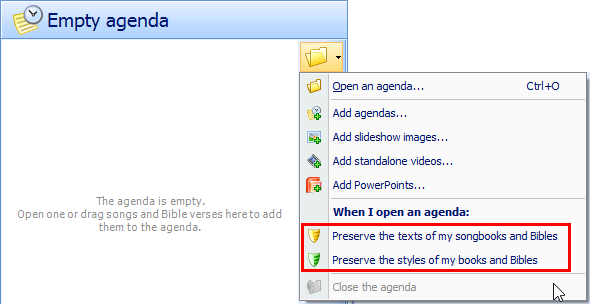
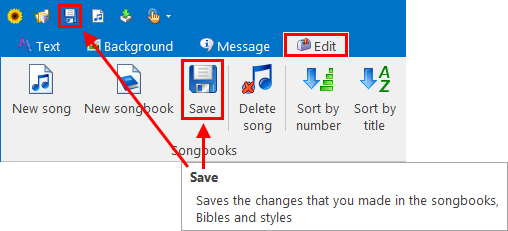

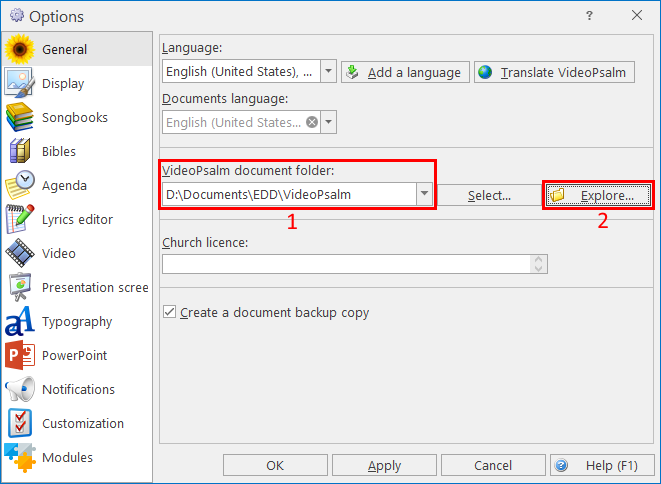

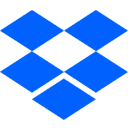
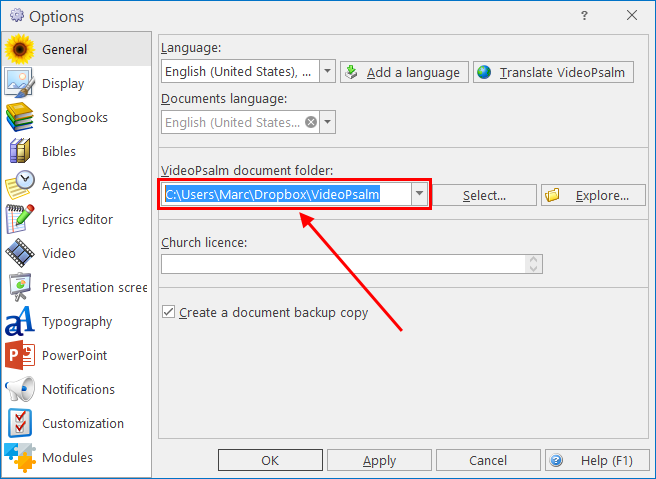
 RSS Feed
RSS Feed
