It enables to limit the amount of text displayed on a slide, and makes sure that the text is well readable, even from far away.
This is because VideoPsalm automatically reduces the font size to fit the content into the slide.
However, you may prefer VideoPsalm to split long verses in two slides instead of reducing the font size.
To automatically split long Bible verses in two slides, proceed as follows:
When you select "Maximum 150 characters", VideoPsalm will not split the verse at precisely the 150st character. Instead, it will find an optimal place where to split, around a punctuation mark or a white space, somewhere before the 150st character.
When a verse gets split, it can happen that the following slide contains only a few words (See slide 2 just higher up).
You can tell VideoPsalm to "fill-up" the remaining slide with the consecutive text:
4. Again, make sure that you have selected the "Bibles" style level and the "Body style".
5. Press the "Extend to next verses" button:
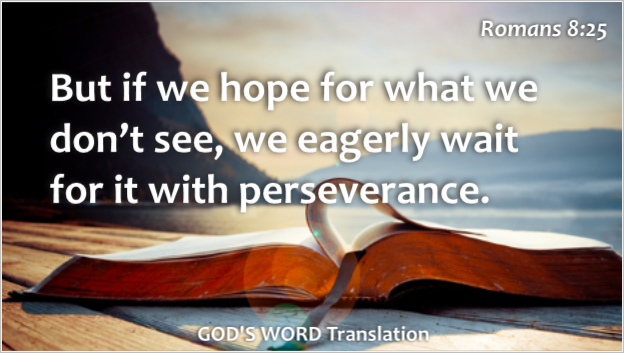
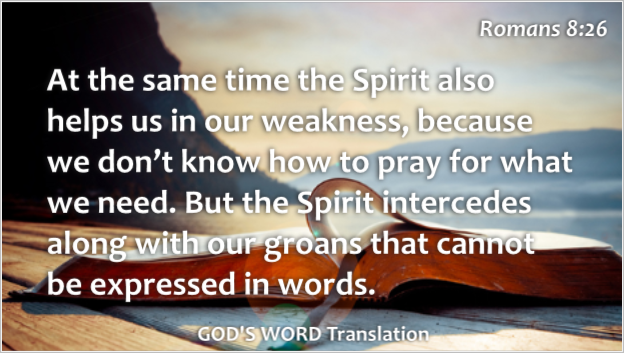
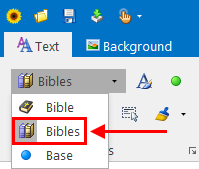
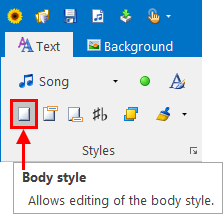
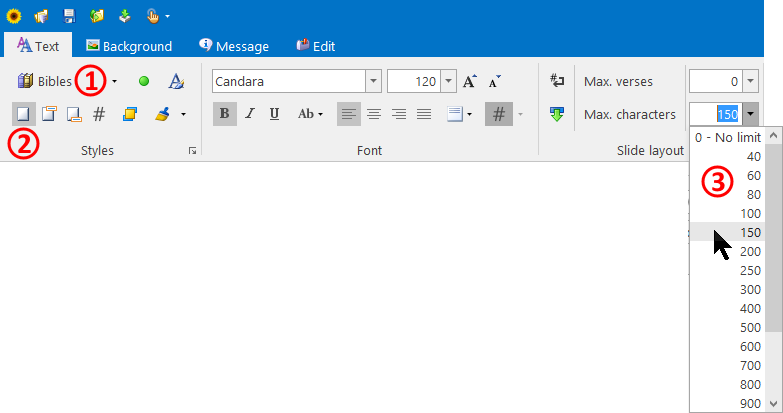

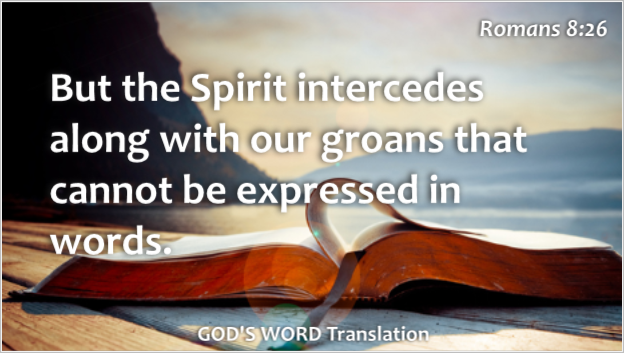
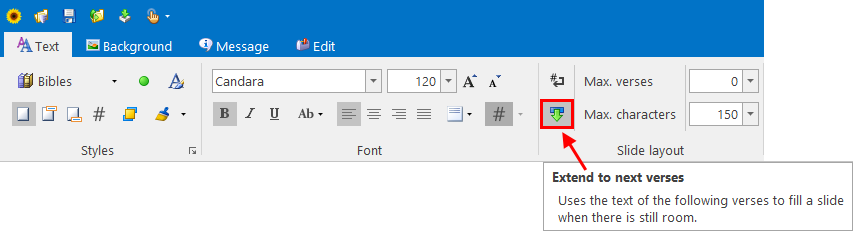

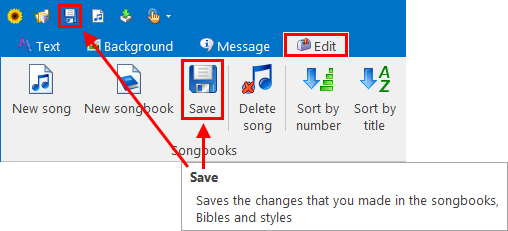
 RSS Feed
RSS Feed
