You can filter thumbnails by specific keywords in their name or their metadata:
- VideoPsalm displays thumbnails in a gallery.
This enables you to visually select the right item. - You can filter the list with keywords into the image or video name, or in their metadata.
This reduces the amount of thumbnails that are included into the gallery, so that you only get presented elements that fit your need.
List of video thumbnails in the VideoPsalm video gallery:
Method 1. Search in the image file names
Method 2. Search in the image file metadata
How to add image metadata (= image "category", or image "tag")
This opens a Windows File Explorer in the folder where VideoPsalm looks for video files:
To add metadata, for example specific keywords, to an image or video file, right-click on it and select "Properties" -> "Details" tab:
Use preferably:
- For images, the "Keywords" property or any other property.
- For videos, the "Title" property. Other properties may not work.
Once your files have metadata, you can easily locate them in the VideoPsalm gallery, by typing-in keywords:
- Use the "Title" metadata property fro videos. This is an actual limitation for videos only.
- Other video metadata properties are not recognized by VideoPsalm, notably the "Keywords" metadata field is not taken into account. Metadata in image files is recognize properly.
- You may need to restart VideoPsalm after you edited metadata.
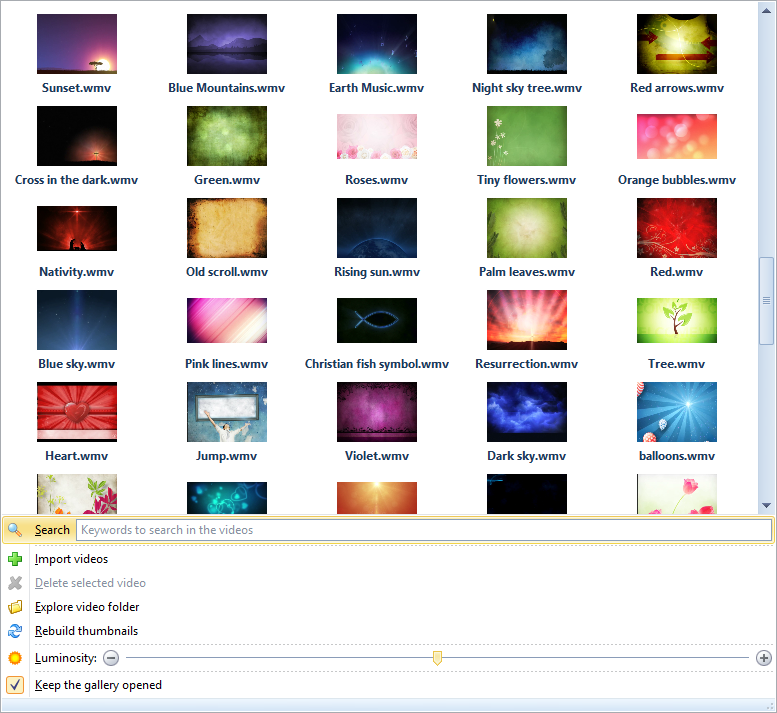
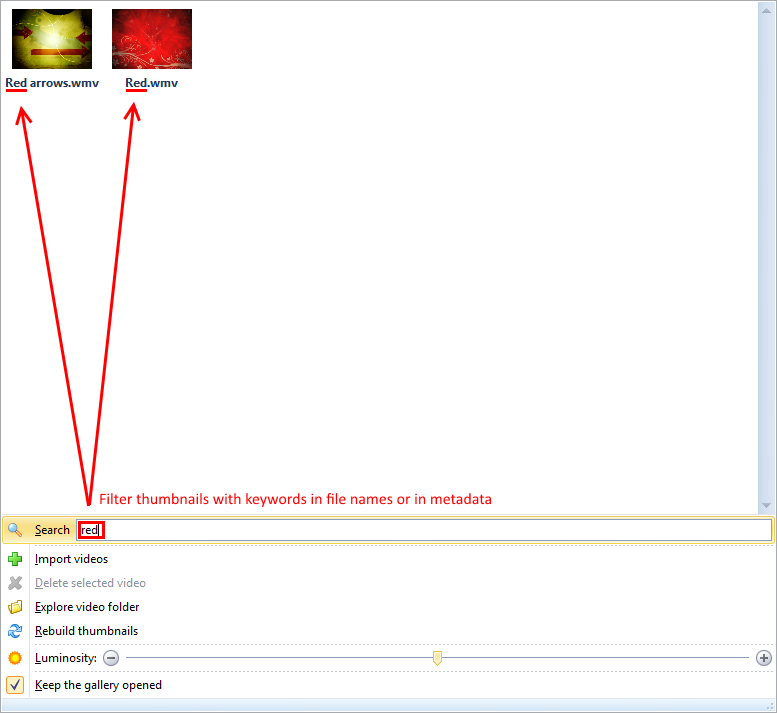
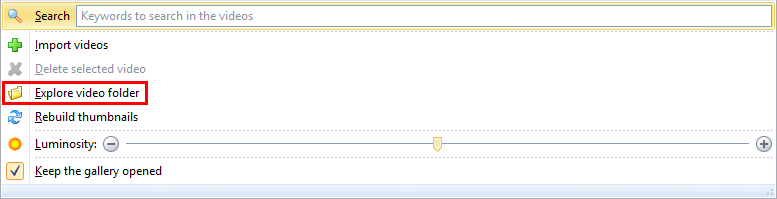
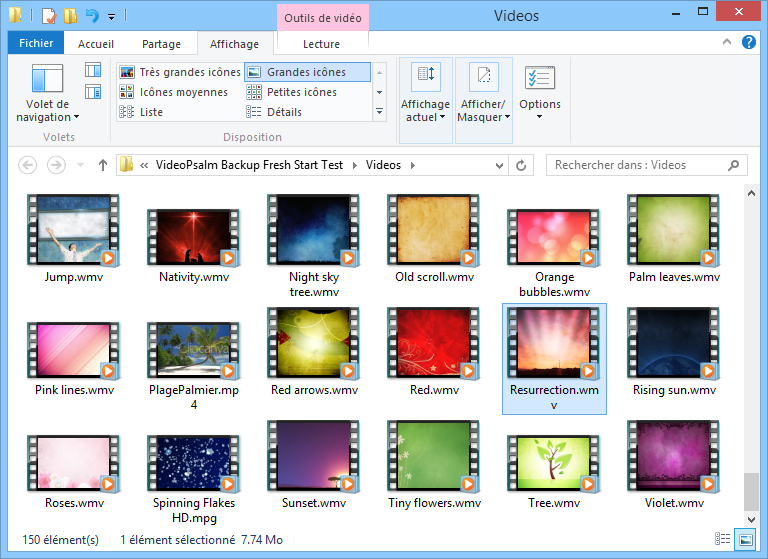
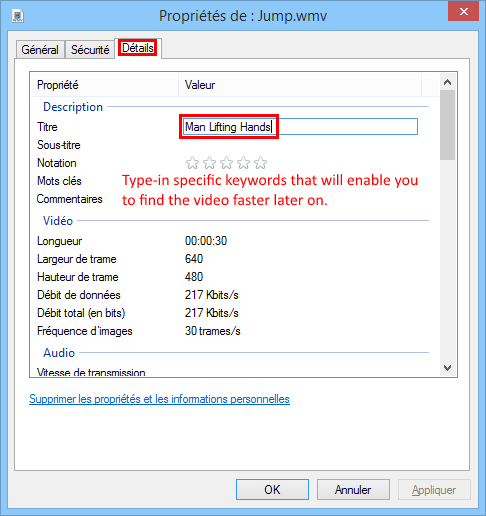
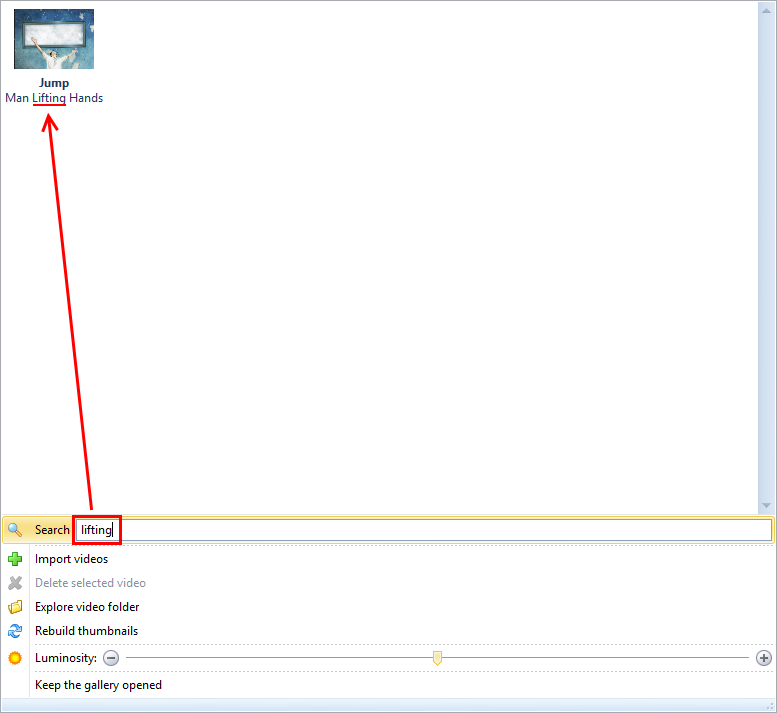
 RSS Feed
RSS Feed
