At other times, for example during the announcements, you may want VideoPsalm to loop regularly through all announcement slides, at a fixed time interval.
Another scenario would be to loop through an image slideshow at regular time intervals, again without you having to manually press the “Down” key.
Lets describe how to configure the first scenario.
1. looping through all slides of a song or a Bible verse list:
The example that follows shows how to display announcements in a loop.
The same example is applicable to song verses or Bible verses.
a) Let's create an “announcement” song that has three slides, for example:
Verse 1
Wednesday 25. September
20:00 Prayer meeting
Description
Location
etc.
Verse 2
Saturday 28. September
19:00 Youth group
Description
Location
etc.
Verse 3
Sunday 29. September
10:00 Morning service
Description
Location
etc.
Trick To insert a blank line in a slide, simply add a blank character (a space) at the start of the line.
You can see that there is a blank line in each slide, after the date line (the title).
Note It is a good idea to store all your “Announcement” songs in an “Announcement” songbook, where you will store all your announcements. Announcements are nothing else than “songs” that contain announcements instead of lyrics.
This way, you can chose a specific format for all your announcements, certainly different from the one you have for your songs.
See also:
b) Add the announcement “song” to the agenda
This is an important step: Once a song (or any other item for this purpose) is into the agenda, it gets some enhanced functionality, like for example the possibility to automatically loop through slides.
c) Select the “Loop” progress mode, either via the drop-down, or via the context menu (right-click on the announcement):
Available options:
- The default option is to “Advance manually” through the slides: You chose when to advance to the next slide, either by clicking on the next slide, or by pressing the “Down” key on your keyboard.
Note VideoPsalm is compatible with remote presenter devices, and uses the standard keyboard shortcuts that you are used to in other presentation software, like Microsoft PowerPoint.
- The “Play to end” option enables to automatically advance through the slides of a song or Bible verses once only. This auto-advance mode stops when the presentation reaches the last slide.
- The “Loop” option will restart indefinitely to the first slide once the last slide has been displayed. To stop the sequence, simply press the “Down” key on the last slide. This will stop the loop sequence. Another way to stop the loop is to select another song in the agenda or in the songbook list.
VideoPsalm can easily display a picture slideshow, from within the agenda.
To tell VideoPsalm to loop through your slideshow images, select them all with the mouse (click on the first image, then Shift+click on the last image) and assign them either the “Loop” or “Play to end” option, as a whole, via the context menu that you get when you right-click on them:
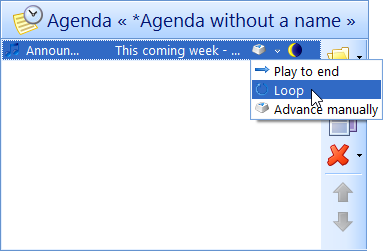
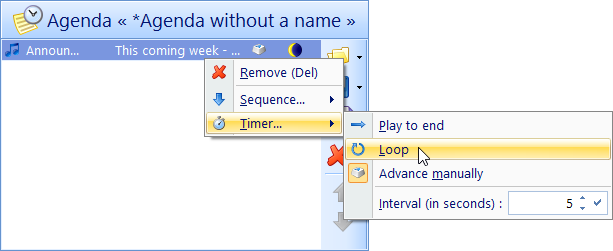
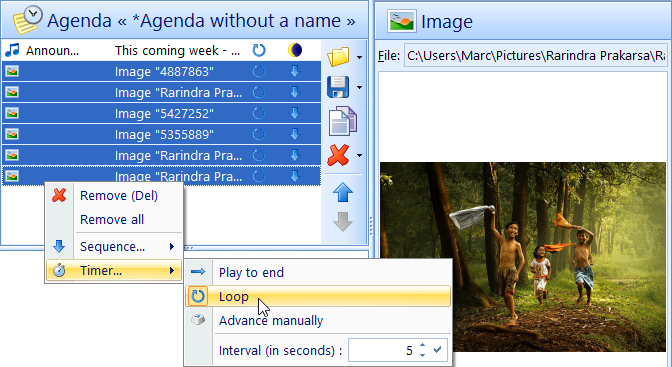
 RSS Feed
RSS Feed
