How to change the background of a song or a whole songbook - Cascading styles - Part one
VideoPsalm displays the text of song verses and Bible verses with their assigned style attributes.
The main style attributes are:
- Font name
- Font size
- Bold
- Italic
- Underlined
- Left aligned / Right aligned / Centered
- Top / Middle / Bottom
- Text color
- Text outline color
- Text outline width
- Text shadow
- Text animation
- Text body size and position
- Background color, image or video
- Background animation
- Header / Footer size and position
- Header / Footer content template
- etc. (you can see a complete list of attributes in the style explorer. See below how to open the style explorer panel).
Style attributes can be assigned at any of the following levels:
For song verses:
- Song verse
- Song
- Songbook
- Songbooks
- Base
For Bible verses:
- Bible verse
- Bible chapter
- Bible book
- Testament
- Bible
- Bibles
- Base
Each slide can get style attributes from any level, like a cascade.
If a style attribute is set at several levels, VideoPsalm considers the attribute at the highest level.
For example, if a background image is assigned at the song level and another image is assigned to the song verse level (the highest level), the image from the song verse level will be displayed.
Adjust style attributes globally for a whole song
Method b) One easy way to select the “Song” style level is to click on the song:
Adjust style attributes from a specific song verse
Method a) Click on the corresponding song verse slide in the slide list:
You can see that the “Verse” style level gets selected:
You can always select a lower style level directly from the drop down menu:
To select the “Songbooks” level, click on the “Songbooks” button.
To select the “Bibles” level, click on the “Bibles” button.
Conclusion Before you do any change to the style, first make sure that VideoPsalm is set at the right style level:
- If you want to assign a background image to a whole song, click on the song, and then choose a background image. VideoPsalm will display every song verse with this image (except for song verses that have a more specific background).
- If you want to assign a background image to a song verse, click on that verse, and then choose a background image. VideoPsalm will display the song verse with this background.
Remove a style attribute at some level
For example, if you assign an image to a song but a verse already has an image assigned to it: you will need to remove this image at the verse level.
Remove all attributes at some level
To remove all style attributes from all verses of a song, click the menu “Delete all the above styles attributes”:
Remove a specific style attribute at some level
This opens the style explorer panel.
Attributes that are set at the current level are represented in bold, and have a “Brush” icon next to them:
The icons located to the very right tell at which level the corresponding attribute is defined.
In the above screen shot, you can see that the “Animation” and “Body rectangle” attributes are set at the “Songbooks” level. The other attributes are all set at the “Base” level, except for “Italic”.
If you have any further question, please contact us.
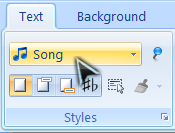
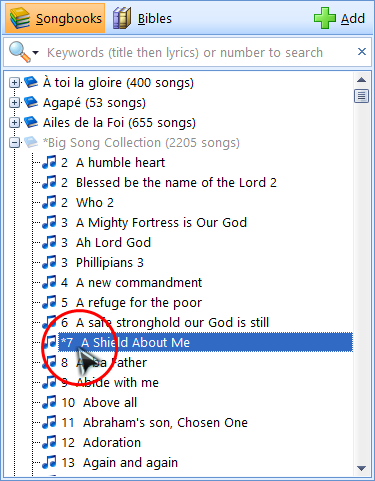
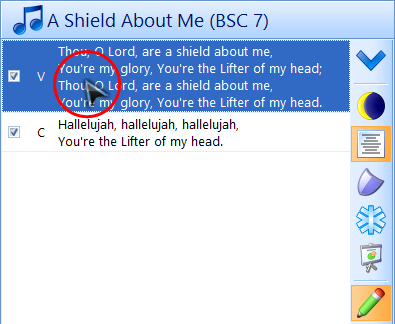
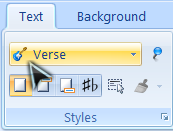
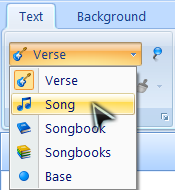
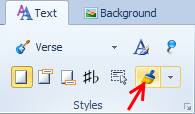
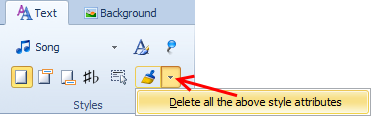
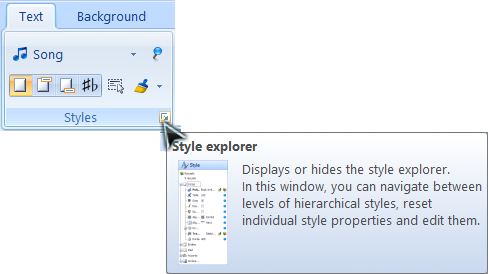
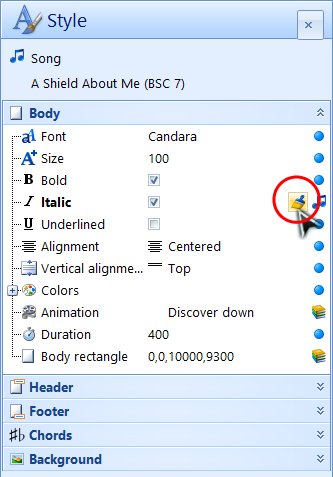
 RSS Feed
RSS Feed
