The "Camera" button is located to the top right, and is displayed only if VideoPsalm detected a video camera or a web cam when you started it:
|
When your PC has a video camera connected to it, you can tell VideoPsalm to display the live stream under the lyrics or under the Bible verses. The "Camera" button is located to the top right, and is displayed only if VideoPsalm detected a video camera or a web cam when you started it: The live video stream will show either on the live screen, or on the preview screen (when the live screen is not on). Click the "Camera" button to instantly replace the current background with the live video stream: It is recommended to hide the "Live Camera" button in case your PC has a web cam connected to it, so that the operator does not show his face by mistake on the big screen... To hide the "Live video camera" button, disable the corresponding checkbox in the VideoPsalm options, in the "Customization" tab: If your PC has several video cameras connected to it, you can select the required live video camera in the drop-down button.
111 Comments
victor
9/16/2015 08:00:47 am
Nice work you are doing sir.
Reply
9/20/2015 01:16:17 pm
Hi Victor,
Reply
Gabriel
6/16/2020 07:00:56 am
I am checking out your system for the first time and I like it. I am a missionary in Korea. 6/17/2020 05:00:18 am
Hi Gabriel,
Hi Sir,
Reply
11/24/2015 12:32:53 am
Hi Julian,
Reply
Prashanth Konala
11/27/2015 11:30:05 pm
Hello Sir,
Reply
11/28/2015 01:49:11 am
Hi Prashanth,
Reply
Prashanth
12/9/2015 03:21:41 am
Thanks a ton for answering my query
Dele
12/8/2015 06:59:24 am
Hello,
Reply
12/9/2015 05:08:15 am
Hi Dele,
Reply
Dele
12/9/2015 07:09:09 am
Thanks so much for the information. 6/17/2020 04:48:47 am
Hi Dele, 12/10/2015 05:59:12 am
Hi Dele,
Reply
Dele
12/10/2015 07:28:36 am
Thanks so much, I will go ahead and make good use of this information.
Joshwa
7/28/2019 02:30:56 am
Hey Dele,
Reply
German
1/9/2016 05:07:30 am
Hi!
Reply
1/9/2016 09:07:07 am
Thank you for your warm words!
Reply
Rajguru
4/11/2018 11:41:16 pm
I control videopsalm from my redmi 4 mobile through team viewer. Now I don't have to sit in fron of the lap top as I am free to move around.
Reply
Egbudike
2/22/2016 10:13:06 pm
Pls,I need a help,my videopsalm can't see my live camera,it does only see my webcam
Reply
3/29/2016 01:40:31 pm
Hi Egbudike,
Reply
Kamzar
3/16/2016 08:24:00 am
Hi, Im using HP G6 i3 processor. I run PsalmVideo on it and my only problem i see is that when clicking next verse or chorus the text delays on the screen. what could be the cause of the delay? I switched off crossfade on the effects panel.
Reply
3/29/2016 01:35:30 pm
Hi Kamzar,
Reply
Raiesha Smith
5/26/2016 02:09:08 pm
Is there a zoom in and out capability for the camera display?
Reply
5/31/2016 02:56:36 pm
Hi Raiesha,
Reply
xavier Edge
8/26/2016 02:25:36 pm
How can I connect a dslr camera to my computer and display a live view
Reply
8/26/2016 03:57:20 pm
Hi Xavier,
Reply
Xavier
8/27/2016 03:19:23 am
how would I know whether my camera could connect via usb and have a web cam feature my camera is a cannon eos 1200d 6/17/2020 04:45:45 am
Hi Xavier,
JOBY MATHEW
10/7/2016 01:29:50 pm
GREETINGS....
Reply
10/7/2016 03:29:59 pm
Hi Joby,
Reply
Joby Mathew
10/7/2016 06:32:54 pm
Thank you very much
Richard
12/25/2016 12:34:06 pm
hi videopsalm i want to no weather u can integrate a live stream from facebook or youtube to replays the camera
Reply
12/25/2016 02:36:42 pm
Hi Richard,
Reply
melissa
5/15/2017 01:44:11 am
How about for the livestream? 6/17/2020 04:43:36 am
Hi Richard,
Reply
John
4/10/2017 03:21:20 pm
Hello, nice work you're doing here with video Psalm. I have a question.
Reply
4/17/2017 10:01:12 am
Hi John,
Reply
Stephen
9/25/2023 06:52:13 pm
I am currently using ver. 1.26. I see where it registers the OBS Virtual Camera as a camera source, but it doesn't show the video from OBS. I get the video in ZOOM from the OBS virtual camera no problem. Video comes to the computer via wireless and DroidcamOBS. Is there any way to rectify this? Thank you for a wonderful programme.
CGD
6/16/2017 11:50:07 pm
Hello! Thank you for your videopsalm! I'm well using it! Very excellent program!
Reply
6/17/2017 02:40:05 pm
Hello CGD,
Reply
Richard Ekeocha
7/24/2017 08:50:06 am
Thank you Dev. for this application. It's excellent. I've got a question though.
Reply
7/24/2017 10:23:10 am
Hi Richard,
Reply
Yeshua Bell
8/6/2017 06:31:52 pm
Hello, I am a youn member of my communication department (equivalent to A/V department) at my church. I would like to find out if there are possible transitions from the camera feed to the background in the form of a fade, slide etc... If not I am requesting/sugesting that it be added in an update.
Reply
9/30/2017 11:49:20 pm
Hi Yeshua,
Reply
Isaiah McCory
9/24/2017 05:11:36 pm
Is there any way to use your phone camera and connect it to VideoPsalm? This would be used for the live streaming.
Reply
9/30/2017 11:46:27 pm
Hi Isaiah,
Reply
Andy Grandey
2/9/2018 10:01:20 pm
Install Droidcam on your Android phone and Droidcam Client on your Windows PC.
Felix Scott
12/14/2017 06:50:15 pm
I am trying to get videopsalm to display in video mode the Panasonic video camera that is attached to the computer via the AverMedia ExtremeCap u3 video capturing device. That is install via usb port.
Reply
6/6/2018 10:44:10 am
Hi Felix,
Reply
JOSE
12/19/2017 09:14:02 pm
SEÑOR DIOS LE BENDIGA ESTOY PROBANDO EL PROGRAMA PARA MI IGLESIA, Y LO VEO COMPETENTE ESO ME ALEGRA Y DÉJEME FELICITARLO POR SU BONDAD DIOS LE BENDECIRÁ GRANDEMENTE PERO TENGO UN PEQUEÑO PROBLEMA CUANDO YO CONECTO LA CÁMARA EL PROGRAMA ME LA RECONOCE PERO NO ME SALE EN LA VISTA PREVIA EN VIVO QUE SERA DIOS ME LE BENDIGA
Reply
6/6/2018 10:41:58 am
Hi Jose,
Reply
Daveanna
12/20/2017 07:56:19 am
I will like to know if any specific capture card is needed to use with this program
Reply
6/6/2018 10:39:52 am
Hi Daveanna,
Reply
Ayodele
3/6/2018 02:06:03 pm
Good work
Reply
Sagar
3/19/2018 01:02:07 am
First of all this is an amazing and powerful software and God bless you guys for all your hard work.
Reply
6/6/2018 09:57:03 am
Hi Sagar,
Reply
Hi
Reply
6/6/2018 09:35:28 am
Hi Ayodele,
Reply
Taye (akindat)
5/15/2018 02:55:12 pm
I am glad to see people getting busy for God. May God count us all worthy of His Kingdom. This app will save many from the crime of software piracy, hence save from hell. I love it! Thanks.
Reply
Darrell
8/10/2018 11:20:12 am
Your software is such a blessing. I have been telling so many people about it. Keep up the GREAT work.
Reply
8/11/2018 01:39:37 pm
Hi Darrell,
Reply
spirit
8/20/2018 08:18:06 pm
I want to make live feed, but it always use my laptop webcam.
Reply
6/17/2020 04:41:26 am
Hi Spirit,
Reply
Anthony
9/8/2018 12:18:40 pm
Bonjour monsieur
Reply
6/17/2020 04:38:17 am
Bonjour Anthony,
Reply
Freddy
6/29/2019 01:37:41 pm
Hi,
Reply
6/29/2019 02:10:48 pm
Hi Freddy,
Reply
Kong
11/23/2019 05:00:46 pm
Hi, i need help to silver live video streaming for background. I've Hikvision IP camera to display the live streaming through the browser, how can i combine this live video to VPsalm ? Thanks in advanced.
Reply
6/17/2020 04:36:14 am
Hi Kong,
Reply
roberto
3/1/2020 11:54:59 am
Hi Videopsalm,
Reply
4/13/2020 09:59:29 am
Hi Roberto,
Reply
jo
4/10/2020 03:43:41 am
how to connect video psalm to you tube live streaming.if it possible please help me
Reply
4/13/2020 10:02:03 am
Hi Jo,
Reply
6/17/2020 04:34:13 am
Hi Jo,
Reply
Jefri Sitohang
6/22/2020 09:14:40 pm
Hi. Does Videopsalm can do recording at the same time?
Reply
7/27/2020 03:22:33 pm
Hi Jefri,
Reply
John S.
9/6/2020 11:18:07 am
Am I able to use this program to display an overlay in vMix as I'm livestreaming?
Reply
9/6/2020 11:47:56 pm
Hi John,
Reply
Heber
9/29/2020 08:40:25 pm
Hi, first thanks for the great job you are doing, here is my question, there is possible to use virtual camera on OBS studio on Videopsalm program?, I try but nothing happen. thanks.
Reply
Sam
10/31/2020 04:07:21 am
Hi
Reply
Santana
2/2/2021 04:13:59 pm
Hi, from Vanuatu... I would like to thank you for the great Job you have done. We are using this software for about 4 years in our small Church in Port Vila. We have tried several applications but finally we have found this that matches and covers all we want.
Reply
Sekar
6/2/2021 02:47:58 pm
Hi,
Reply
courage
6/20/2021 04:01:19 am
hi, good afternoon from Nigeria. my current laptop's Webcam is faulty. please can I connect my phone to the software?
Reply
5/21/2022 06:55:01 am
Hi Courage,
Reply
5/21/2022 06:51:51 am
Hi Gladwin,
Reply
Jefri Sitohang
8/25/2021 08:58:11 pm
Hi. Why does VideoPsalm lag when I use the 60fps framerate camera?
Reply
5/21/2022 06:49:34 am
Hi Jefri,
Reply
Aina ANDRIANIRINA
8/29/2021 09:24:08 am
Hi guys, I want to use an obs video at a videopsalm background, can someone help me please?Thanks
Reply
5/21/2022 06:47:57 am
Hi Aina,
Reply
5/21/2022 06:46:30 am
Hi Daniel,
Reply
Donald Charles
2/20/2022 08:22:00 pm
Hello Servant/Saint,
Reply
Hi, We love VideoPsalm. We are very much grateful.
Reply
5/21/2022 06:44:10 am
Hi Larvin,
Reply
Samuel
7/8/2022 09:31:26 pm
We have a Projector, We want to display lyrics in the Projector with some colourful background and at the same time we want to display the lyrics in OBS( which is on another computer) in lower third with ash colour background...
Reply
8/16/2022 04:16:11 pm
Hi Samuel,
Reply
Clinton
12/15/2022 03:47:16 pm
Please is there anyway I can actually move those words beneath the Live video
Reply
Bobby Connor
2/25/2023 10:09:48 pm
Hello!
Reply
Bobby Connor
9/17/2023 02:55:41 pm
Revisit
Reply
Kenny
9/17/2023 11:38:25 am
Well done guys, pls how can I link Videopsalm 1.27 to OBS 29.1.3 ..
Reply
Jr
3/10/2024 11:56:09 pm
Hi! Can I use a different camera to project the live video instead of using the pc webcam?
Reply
joe ben
3/23/2024 04:13:08 am
please I love this app so much but my only challenge is that while I am displaying a bible verse, I expected that the bible verse should still be on display while I go back to my list of agendas to display another but it is not what I am experiencing. instead I will have to escape {esc} the projecting slide back into the app to select another agenda and the whole church will be watching the whole thing am doing on the screen. is there a solution to this?
Reply
Leave a Reply. |
Categories
All
Archives
December 2022
|
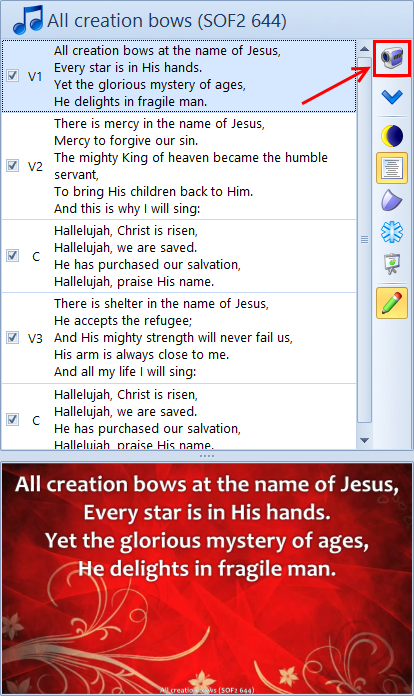
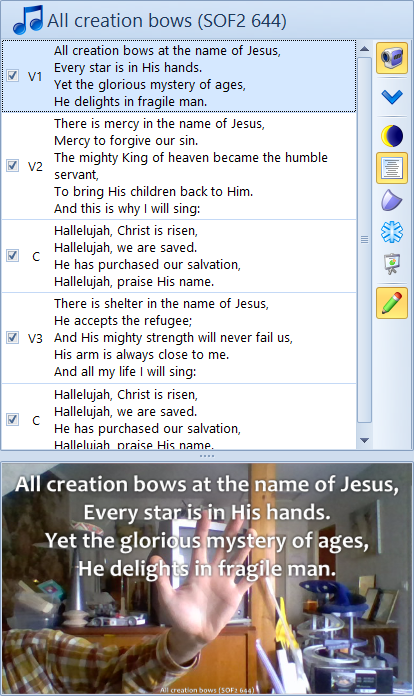
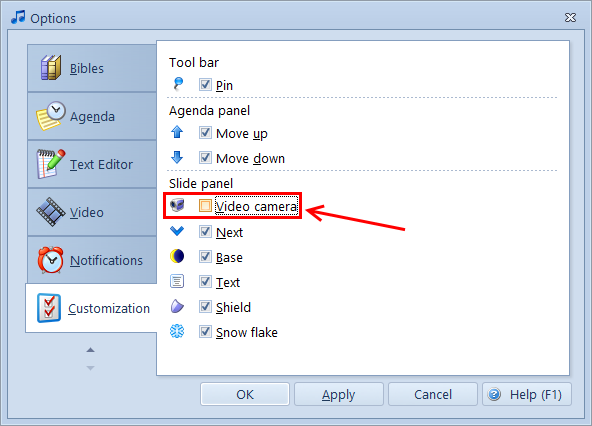
 RSS Feed
RSS Feed
